毎日 通常購入しなくては使用できないソフトウエアを無料で提供します!

Giveaway of the day — Simpo PDF to Text Converter 2.2 (for Windows and Mac)
Simpo PDF to Text Converter 2.2 (for Windows and Mac)< のgiveaway は 2011年12月28日
Simpo PDF to Text Converter はPDFをテキストフォーマットへ変換。PDFからテキストを取り出して不必要な家m-時、グラフなどを削除。大量処理も可能で、指定したページのみの処理も実施。
機能
- PDFからテキストを抽出して変換
- 2つもモード提供:指定したページのみ処理; すべてのページを処理
- PDFからテキスト変換の独自プログラムで、Adobe Acrobat や Adobe Readerの必要なし
- Adobe PDF 1.0-1.7 (.pdf)だけでなく暗号化されたPDFもサポート
Mac OS 使用者は こちらへ (file size: 3.33 MB ).
必要なシステム:
Windows 7, Vista, XP (x32 /x64)
出版社:
Simpo Technologiesホームページ:
http://www.simpopdf.com/pdf-to-text.htmlファイルサイズ:
4.89 MB
価格:
$19.95
他の製品

PDF Converter Ultimate, PDF Creator Pro, PDF Merge & Split and PDF Password Remover are included in this PDF Deluxe Pack, with which you could easily deal with PDF files. Save up to 50% off for 2011 Christmas.

A 6-In-1 converter to convert PDF files to Word, Excel, PowerPoint, Text, Html and Images effortlessly. It supports to convert a batch of PDF files to other file formats with fast speed.

500% faster speed to convert PDF files to editable Word documents and preserve Tables, Graphic Objects and Hyperlinks from original PDF.

An excellent PDF to PowerPoint converter to convert PDF files to PowerPoint 2003/2007/2010 (.ppt/.pptx) with images, graphs and tables preserved.

Help Mac users to convert PDF documents to PowerPoint presentations on Mac OS X. Each PDF pages saved to one PowerPoint slide to save your time for reformatting the converted PowerPoint slide.
コメント Simpo PDF to Text Converter 2.2 (for Windows and Mac)
Please add a comment explaining the reason behind your vote.
May be a good s/w
But tell me guys whats the advantage of it over using Ctrl+C and Ctrl+V
for copying stuffs from adobe reader to notepad.
Let alone paying for this s/w just tell me why should I use up a few mbs of my disk space for what I can do free of cost and without any effort whatsoever?
Simpo PDF to Text Converter installed very quickly and easily. Registration was speeded up by Simpo Technologies having had the forethought and consideration to provide their own e-mail address and a pre-arranged key for registering this GOTD giveaway. This was a classy touch, which I hope will set a precedent for other developers whose usual registration process requires an email address.
To evaluate the quality of the output, I converted a couple of PDF files using both Simpo PDF to Text Converter and a previous giveaway, Wondershare PDF Converter (which also provides conversions to Word, Excel, Powerpoint, Epub and HTML). My initial assumption was I'd probably be uninstalling Simpo again quickly, since it only offers a single conversion mode. However, this was far from being the case.
The text produced by Simpo was very different to the text produced by Wondershare. Neither product is configurable, so you simply get what you're given.
Simpo produces a clean, highly readable output which resembles the layout of the original PDF, obviously complete with line breaks. It is particularly useful for preserving the layout of sections of quoted code. Although I would have liked Simpo to offer a setting for output without preserved layout, I'm very pleased with what it does offer.
Wondershare produces output with no line breaks, but unfortunately also with all sorts of unwanted added notations and peculiarities (for example, spaces are added before and after every apostrophe). Unlike Simpo's output, you'd need to do a lot of extra work on the result to make it readable.
On speed and reliability, Simpo won hands down. It ran very quickly and produced complete results in a couple of seconds, even for a 200 page document, whereas Wondershare struggled for 2-3 minutes with the same long document and only managed to convert the first 45 pages.
Simpo PDF to Text Converter is a definite keeper. I'll be keeping Wondershare PDF Converter only because it does an excellent job of converting to Word, and offers several other formats too. On PDF to text conversion, Wondershare doesn't hold a candle to Simpo.
Two things I'd like to see Simpo introduce:
- The option to choose your output folder during installation. Like many converters, this program creates its own folder under My Documents (PDF2Text Output) without asking. Also like many converters, this program allows you to select an alternative output folder while the program is running. Unlike many converters, this program does not remember the previous folder used, and recreates My Documents\PDF2Text Output every time it is run.
- The option to generate output text without line breaks and other layout.
Thanks to Simpo Technologies and GOTD for this great giveaway.
Hi to all Giveawayoftheday’s users,
You can easily follow the belowmentioned steps to register the program, remember it is recommended to run the program under administrator account.
Simpo Tech provides free email support for this giveaway. And if you have any questions about PDF to Text converter, please feel free to contact us at support@simpotech.com
To celebrate Christmas & New Year, Simpo Tech has released exclusive discounts only for GOTD users.
Christmas & New Year Special Offer – up to 50% bonus ONLY for GOTD users
Installation Guide for Windows users:
1. Unzip the package you’ve downloaded in GOTD;
2. Run Setup.exe in the package to install the software;
3. Then run the activation program Activate.exe.
***If the Activate.exe is included in your package, please add this step; and disregard this step if it is not. Thank you very much! ^_^***
Installation Guide for Mac users:
1. Download the Mac PDF to Text converter;
2. Run pdf2text-mac.dmg to install the software.
With a .pdf open, you click on Edit, Select All and the right-click on the highlighted text, select copy and then paste it in Notepad or Word works but this is just for Notepad and formats it. Look at this example:
Original PDF - http://imgur.com/2T2dW
Manually pasted into Notepad - http://imgur.com/1wgDg
Simpo PDF to Text Converter - http://imgur.com/DOz5z
Manually pasted into Word - http://imgur.com/0oy72
Note that Simpo spaced the sub-chapters correctly. Even #16 / dieseldude's 'save as' method didn't space the sub-chapters.
It's a great program for converting .pdf files into text that you may just want a part of the file to quickly access since Notepad opens so fast. A good example would be an ebook about web design but you just want quick access to the example chapter for common XHTML codes.
My only suggestion is to add the option to convert to Word documents. (Plus Open Source document extensions.)
Why not simply use the File> Save As > Txt function in Reader rather than use the Mb's to install another program?
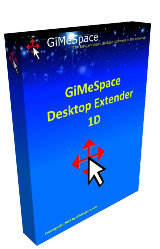

Failed to connect. Please try again later.
と表示される。
インストール出来ない。
時間を開けてもできません。
なぜでしょうか?
Save | Cancel
このソフトは、日本語に対応してはいませんが、幾つか日本語PDFを抽出テストすると
普通に抽出できました。ただし、読み込みパスなどは文字化けします。
ソフトのクオリティは高い。
Save | Cancel