毎日 通常購入しなくては使用できないソフトウエアを無料で提供します!
7thShare Any Video Converter 5.8.8< のgiveaway は 2019年5月13日
7thShare Any Video Converterで変換し4k Ultra HDビデオ(1080p HDビデオでは、AVCHD動画を動画形式のように、MP4、MOV、M4V、MKV、AVI,WMV、FLV、などです。 簡単に取り出しオーディオファイルからの映像に変換し、必要なオーディオ形式のようなMP3、FLAC、WAV,WMA、デスクトップ、エンタープライズALAC,AC3います。
を満喫できる映像に変換おiPhoneXS/XR/X、iPhone8/8プラス、iPad、iPad mini4/3、韓国、インド、タイ、中国S10/S10+/注9/8、Huawei、表面が、Google Nexusは、Xbox360、
PS4では、ますますデバイスです。 このビデオファイルをコンバーター、トリムのビデオに必要な長さに設定し開始時間や終了時間、作物の映像フレームのサイズを変える映像効果による設定の明るさ、コントラスト、彩度、色相、透かしの画面になります。
7thShare50%offクーポンコード 機構付のths-DJ88-JSTN (すべての7thShare製品)です。
The current text is the result of machine translation. You can help us improve it.
必要なシステム:
Windows XP/ Vista/ 7/ 8/ 8.1/ 10; Server 2003/ 2008/ 2012
出版社:
7thShare Studioホームページ:
http://7thshare.com/any-video-converter/ファイルサイズ:
32.5 MB
価格:
$45.00
他の製品
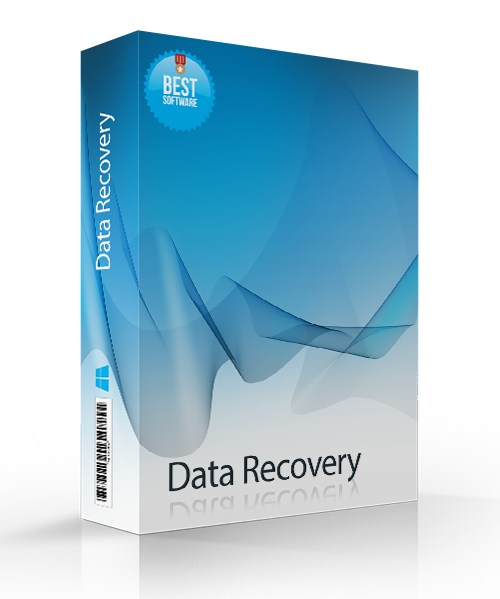
[#####用]が安全で信頼性の高いデータの復興ツールを使用すると回復のデータから削除された、PCのハードドライブパーティション、SDカード、USBメモリ、外部を破壊することはありません。 ここで[#####用]50%offクーポン付与金額:機構付のths-DJ88-JSTN

[#####用]ソフトウェア回収可能な連絡先、メッセージ、カレンダー、メモ、通知、Safariのブックマークには、WhatsAppには、アプリの文書では、カメラロールには、フォトライブラリー、フォトストリーム、ボイスメモ、メッセージの添付ファイル、転送電話、メッセージの添付ファイル、アプリを写真アプリ-映像、アプリのオーディオやファイルからiPhone、iPad、iPodします。 ここで[#####用]50%offクーポン付与金額:機構付のths-DJ88-JSTN

[#####用]はオールインクルーシブメディアプレイヤーソフトウェアコレートBlu-ray/DVD/3Dディスク、共通の動画/音声などの4K Ultra HD映像をスムーズにwindows10/8/7/Vista/XPです。 ここで[#####用]50%offクーポン付与金額:機構付のths-DJ88-JSTN
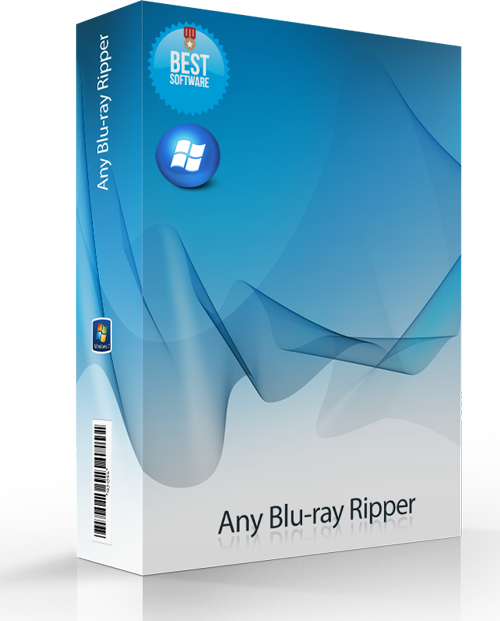
[#####用]に変換する機能ブルーレイディスクへの人気のビデオフォーマットのようなAVI、MP4、MOV、M4V、MPEG、WMV、3GP、HDビデオのようなHD WMV、HD菱、HD MOVなどです。 また、このBlu-rayリッパーソフトウェアの機能を抽出するオーディオファイルBlu-rayディスクに変換するデスクトップ、エンタープライズAC3,AIFF,MP3,M4A,MP2,WAV,WMA、オーディオのフォーマットです。 ここで[#####用]50%offクーポン付与金額:機構付のths-DJ88-JSTN
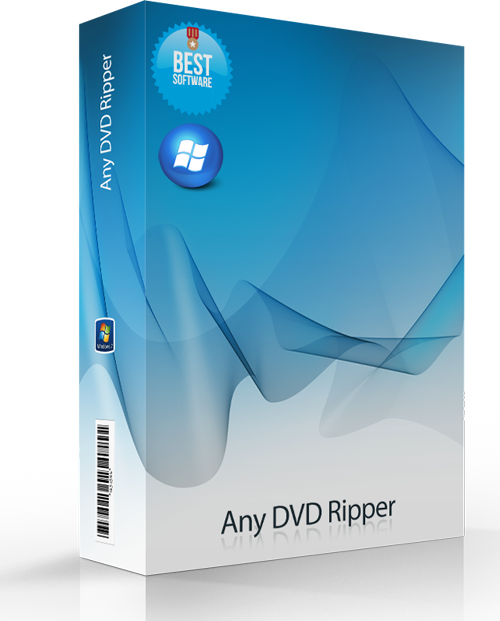
変換DVD4K/1080pのビデオをDVDず人気の2次元ビデオ-フォーマットのようなMP4、AVI、FLV、WMV、MKV、MOV、H.264に関する26。 でも3Dで動画をご覧いただけます。 編集がDVDビデオ効果を強力な編集ツールのDVDソフトウェアです。 ここで[#####用]50%offクーポン付与金額:機構付のths-DJ88-JSTN
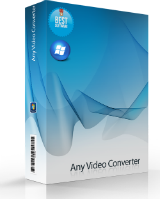

コメント 7thShare Any Video Converter 5.8.8
Please add a comment explaining the reason behind your vote.
Installed on W10 1809 HP laptop.
Converting an MP4 (177MB) to AVI (658GB). Took 15 minutes.
Ran my CPU (i3 5th gen) up to 100% for the whole duration.
The RAM (8GB) rose to almost 4.75GB.
This is the first time I have seen it above 4Gb in 3 years!
Oh - lip sync is slightly out on the AVI, perfect on the MP4.
Hm.
Save | Cancel
peter,
FWIW & in case it helps at all...
MP4 & AVI are both video file containers that can hold different kinds of video inside. The kind of input & output video compression, the encoder settings when originally encoded as well as output encoder settings, the video frame size, & number of frames [fps] will all effect the speed of conversion -- so will the CPU [& often GPU], the read & write speeds to the storage drive(s), and any other software processes running at the same time. While video file size matters to you [why else convert the video?], the length of the video may be a better measure if you're comparing video converters using your laptop, since that lets you better predict how long similar conversions will take. And then remember that the conversion speed you measure applies to your laptop, so while handy to compare brand X & Y converters on your laptop, they likely won't apply for example using your PC.
With CPU-only video encoding, using as close as possible to 100% CPU is generally considered a very good thing, but as the number of CPU cores increases it becomes harder & harder to achieve, & is actually a good measure of the encoding software. With GPU assisted encoding you want to look at that use percentage instead, as the CPU percent will drop considerably. The detailed view of Windows Task Mgr. tells you which processes are using how much RAM, but unless you're close to running out of available RAM, it usually isn't something to worry about -- the RAM is there to be used, & using it is faster than using the hard drive(s).
Audio sync is a more difficult topic, since lots of things can effect it, including the software you use. You might have lost audio sync because of the input &/or output formats you used, because of the converter, because your laptop couldn't keep up processing the video & audio streams etc. I'm guessing that you chose a MP4 to AVI conversion to test the software [AVI has limited practical uses nowadays], & if so, test the kinds of conversions that you really want/need, and only try to fix it if it's a problem with those. You can try different converters &/or output settings, or you may have to change your workflow if the problem is the type of input video you normally use -- AVC/H.264 video &/or AC3 audio can sometimes be particularly difficult.
Save | Cancel