日本語
毎日 通常購入しなくては使用できないソフトウエアを無料で提供します!
Abylon App-Blocker Private 2020< のgiveaway は 2020年3月24日
本日の Giveaway of the Day
デジタル写真から欠陥を除去します。
多くのプロセスとサービス開始時に自動的に起動Windowsのログオン. これらのプログラムの一部に見えない、ユーザーを作成などの監視、機械やユーザーがチェックの更新を行うことによって定期的に事ができます。
のソフトウェアabylonアプリ-ブロッカー集団の作品のカテゴリー分けを行うなど、Autostart,レジストリAntiSpy、プログラム、サービス、ドライバー. ここでは無効にして恒久的に削除します。 に関する情報は、個々のプロセスに表示される情報ブロックおよびオンラインのホームページ.
The current text is the result of machine translation. You can help us improve it.
必要なシステム:
Windows XP/ Vista/ 7/ 8/ 8.1/ 10 (x32/x64)
出版社:
Abylonsoftホームページ:
https://www.abylonsoft.com/app-blocker/ファイルサイズ:
47.6 MB
価格:
$24.50
他の製品
GIVEAWAY download basket
Developed by Microsoft
Create PDF documents from printable files.
Open, modify, convert, sign, and secure your PDFs.
Developed by Tracker Software Products Ltd
iPhone 本日のオファー »
One of the varieties of backgammon that requires participants to have strategic thinking.
$3.99 ➞ 本日 無料提供
Transform your photos with Tebi, the intuitive image editor that lets you add stunning text overlays to your pictures.
$2.99 ➞ 本日 無料提供
$2.99 ➞ 本日 無料提供
Nightcam is a perfect photo editing app for enhancing photos taken at night on any iPhone.
$4.99 ➞ 本日 無料提供
This app gives you the simplest and most effective step-by-step process to wake up each day.
$4.99 ➞ 本日 無料提供
Android 本日のオファー »
Play entertaining guessing game or browse through hundreds of best famous quotes of all time!
$1.99 ➞ 本日 無料提供
$1.49 ➞ 本日 無料提供
Test & Train your spelling skills in a fun way and challenge other people from all around the world!
$1.49 ➞ 本日 無料提供
$2.99 ➞ 本日 無料提供
Bright LED Flashlight, simple design style, it is the easiest and convenient app...
$2.99 ➞ 本日 無料提供
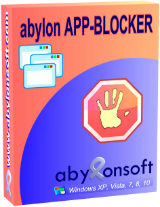

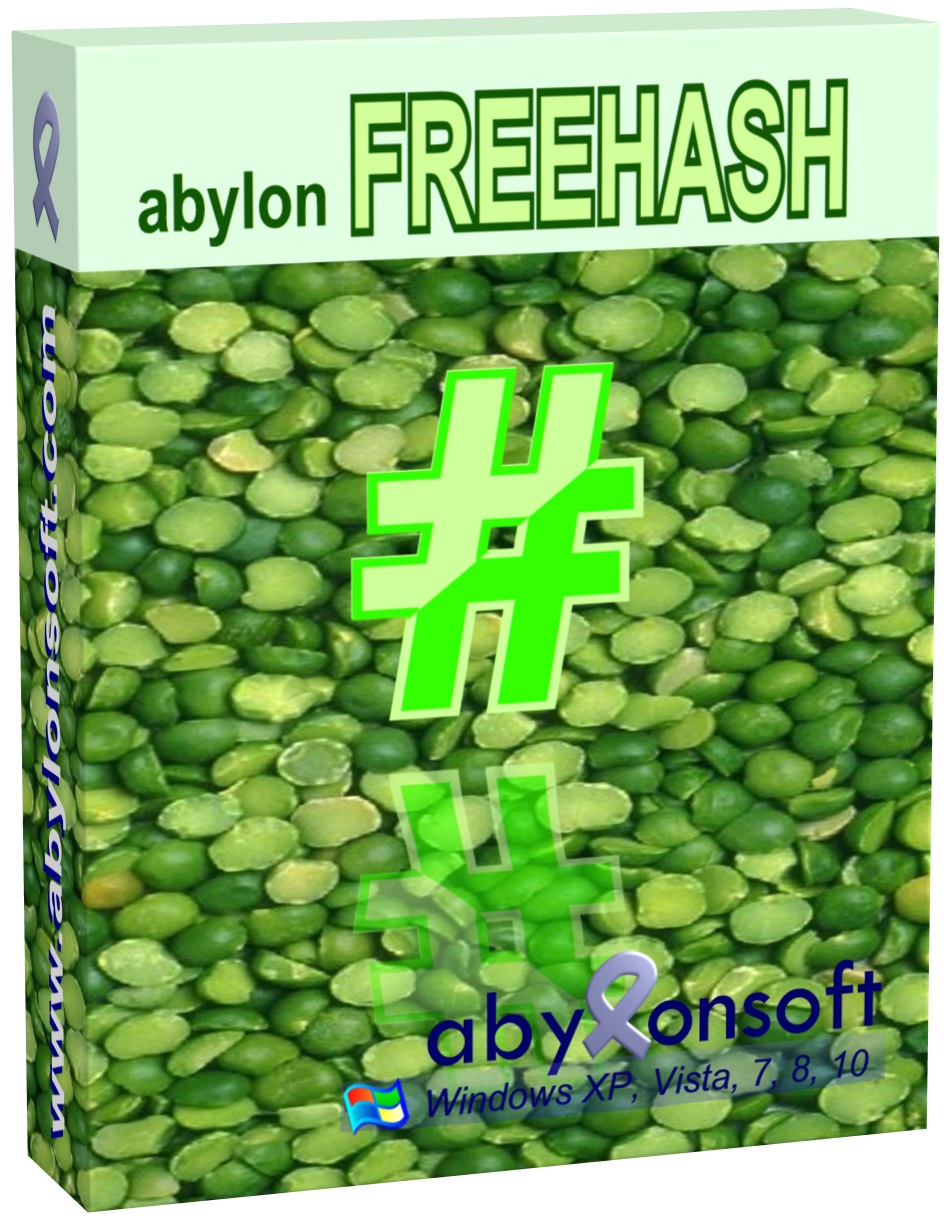

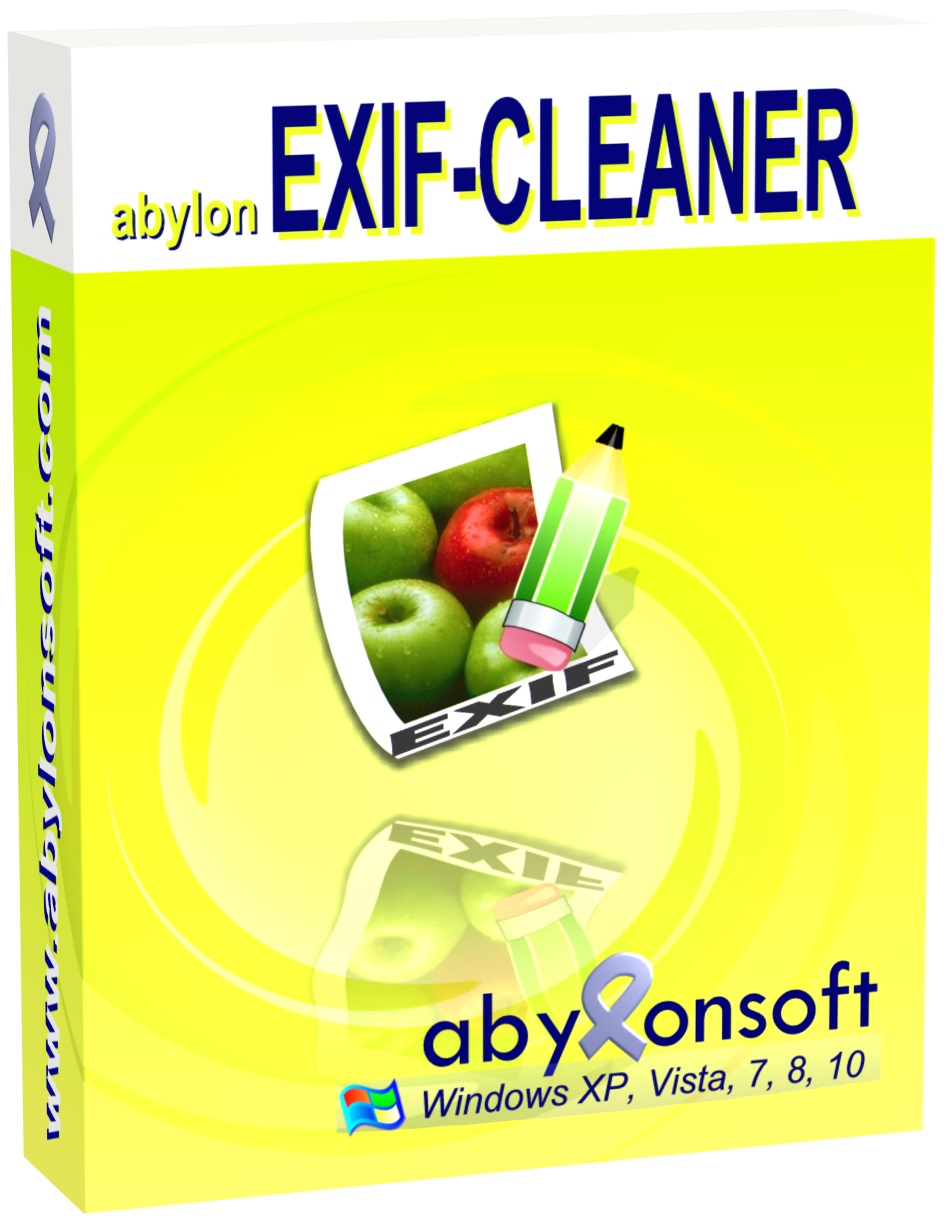
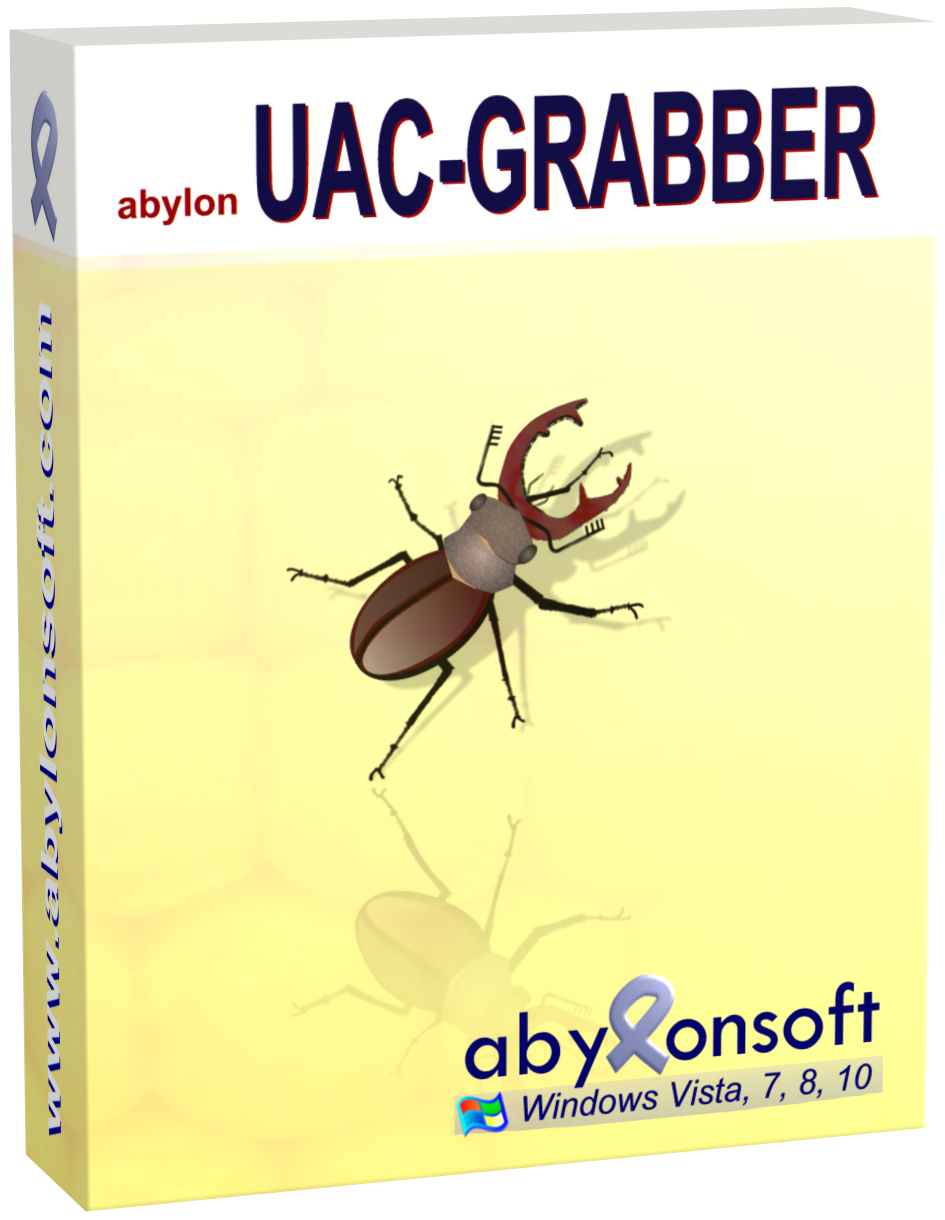
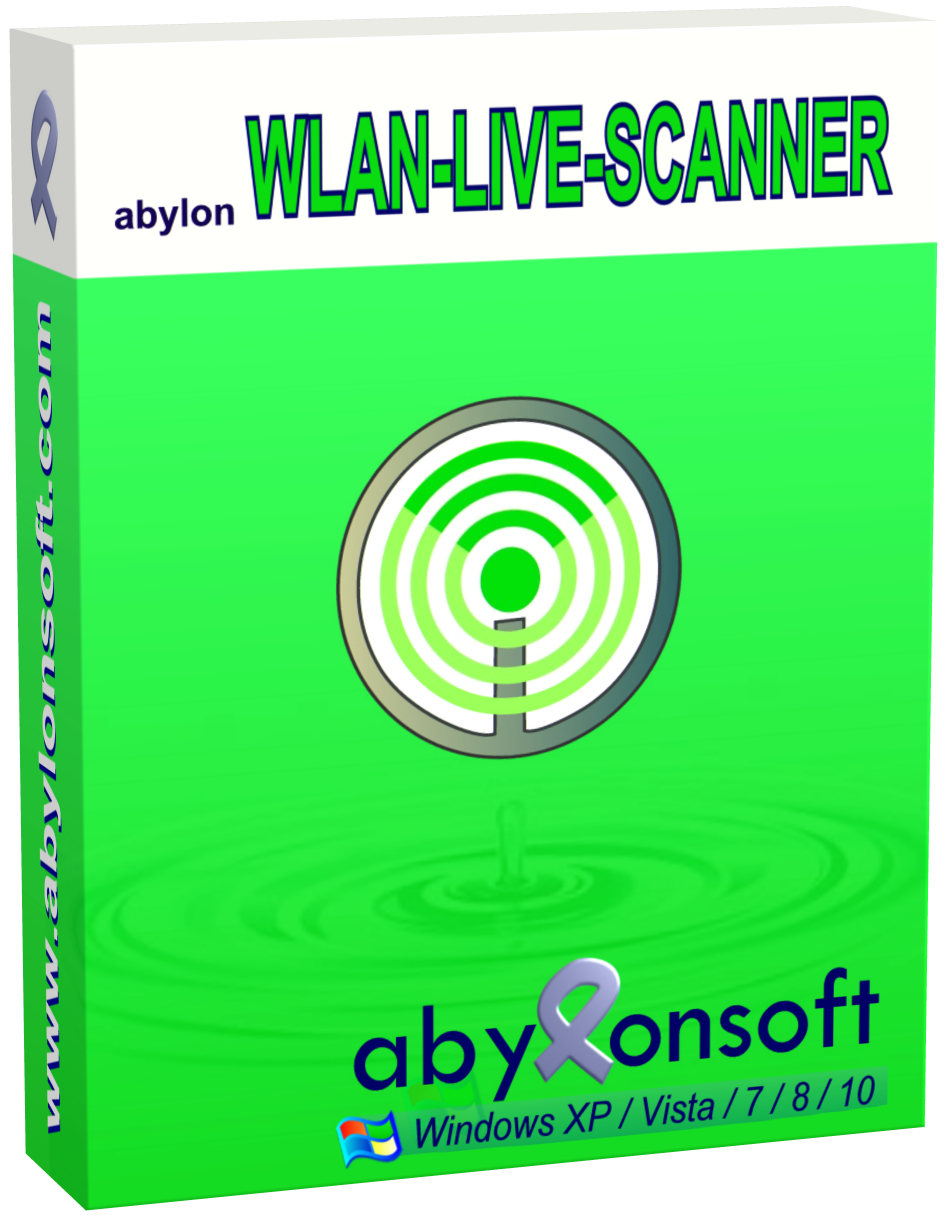
コメント Abylon App-Blocker Private 2020
Please add a comment explaining the reason behind your vote.
This software can ruin a PC and require a complete reinstall of the operating system. A better way to stop these services is to simply type Services in the Search box and go through the listing of running services on Windows 10 with a Search Engine and a notepad. That way one can change back the value if it causes trouble. There is no way to do that with this software as it does not offer to backup the system.
Save | Cancel
Hi Jerry, it is of course correct that services can be manually disabled, for example. But Windows partially resets them. Also not all services can be deactivated this way. So a permanent change is only possible for certain services.
Furthermore, our software offers even more options, such as AntiSpy.
With our software the services can also be reactivated. In addition, our software remembers the status and resets it after uninstalling.
Of course a system restore point should be created in advance. Starting with the next version this should be taken over by the software.
Finally I would like to point out again that changes should ONLY be made if you are familiar with the subject. It is not designed for laymen!
Save | Cancel
"A better way to stop these services is to simply type Services in the Search box "
Win10 Settings -> Apps -> Startup. Control Panel -> Administrative Tools -> Services. Control Panel ->Administrative Tools -> Task Scheduler. Win10 Task Mgr. Startup & Services tabs or panels [right click individual entries]. Win7 Start Menu -> Run or Win10 right click Start Button -> Run, type msconfig & click OK.
"This software can ruin a PC and require a complete reinstall of the operating system."
Backup 1st -- something you should be doing anyway -- setting a restore point may work, and there's always Safe Mode. That said, the most likely way to damage Windows is to stop drivers &/or driver-related apps/services. Not all drivers for services are listed in Admin Tools -> Services BTW. Software can add unneeded drivers, and since they start with Windows, they're a favorite malware target.
Save | Cancel
"... you don't need a third party app to do what is already included in Windows."
Actually Windows doesn't provide a way to remove or stop drivers. Uninstalling drivers is left to the developers who wrote the software and it's install/uninstall routines, which show up in Settings -> Apps &/or Control Panel -> Programs. In some cases however, if the driver shows up in Device Mgr. you can right click -> uninstall the corresponding device.
Save | Cancel
Jerry, is correct, you don't need a third party app to do what is already included in Windows.
Save | Cancel