毎日 通常購入しなくては使用できないソフトウエアを無料で提供します!

Giveaway of the day — AOMEI Backupper Pro 2.5
AOMEI Backupper Pro 2.5< のgiveaway は 2015年4月28日
AOMEI Backupper Professional Edition は Windows PCs とノートブックのバックアップを実施する信頼できるプログラムで、バックアップの時期、仕方、保存先を簡単に設定。システムとデーターを安全、迅速に保護、回復。
機能:
- システム、ハードディスク、パティション、フォルダーをバックアップ、回復
- フル、部分的、異なった部分のみなどをバックアップが可能
- HDDのアップグレードやデーター移行の際にディスクとパティションをバックアップ
- スペースをセーブして古いものを自動的に削除
- コマンドラインのバックアップや大量処理可能
- バックアップを合併、関連のある部分的バックアップをシングルイメージ処理
- WinPE や Linuxブート環境を作成
- 凝縮、コメント、分離、暗号化、バックアップのイメージチェック
- ダイナミックディスク、MBR、GPT作成、EFI/UEFI ブートモード
特別オファー: giveawayバージョンはライフタイムのアップグレードは含まれていません。 GOTD ユーザーは "AOMEI Backupper Pro + 無料ライフタイム・アップグレード" (通常価格 $49.00を今だけ$19.60)。 こちらで 60% 割引を獲得。
テクニカルサポート: AOMEI TechnologyはEメールでのテクニカルサポートを giveaway 期間、期間後も提供。ダウンロード、登録、機能についての質問を support@aomeitech.comまで 送ってください。
必要なシステム:
Windows XP / Vista/ 7/ 8/ 8.1/ 10 (x32/x64); CPU: Intel Pentium or compatible, 500MHz or faster processor; RAM: 256MB or greater; CD-RW/ DVD-RW drive for bootable media creation.
出版社:
Aomei Technologyホームページ:
http://www.backup-utility.com/professional.htmlファイルサイズ:
76.3 MB
価格:
$39.00
他の製品

パティションを管理してデーター損失から予防。
- 個人利用、商業利用が可能;
- パティションをサイズ変更、合併、分離、平行、コピー
- OSを HDD からSSD へパティション並び替え中に移行
- Windows 8/8.1のブート可能なUSB フラッシュドライブ作成
- Windows 10, Windows 8.1/8, Windows 7, Vista, XP サポート
- 詳細はこちらへ

クラウドの貯蔵先をひとつの場所で管理。
- クラウド間でファイルを移動;
- 複数のクラウドのフリーなスペースをまとめて使用;
- ファイルを他者と共有、クラウドドライブ内でファイル検索、オンラインでのプリビュー;
- Dropbox, Google Drive, Box.net, OneDrive, SugarSync などをサポート
- 詳細はこちらへ
コメント AOMEI Backupper Pro 2.5
Please add a comment explaining the reason behind your vote.
Hello Everyone,
This is Owin from AOMEI Technology. First we sincerely appreciate your support, and apologize for the inconvenience we caused you. It is the support of you that make us keep growing year by year. We thank all of you from the bottom of our hearts.
Nearly one year later, we are glad to have the opportunity to giveaway AOMEI Backupper Pro again. In the past one year, many users provided precious feedbacks and constructive suggestions to us. It is because of them that we are able to release new versions one by one. Compared with the last giveaway (version 2.0 on May 16, 2014: http://www.giveawayoftheday.com/aomei-backupper-pro-2-0/), today’s giveaway comes with some new and enhanced features and bug fixes. The most important three new features are restoring system to dissimilar hardware, system clone and PXE network boot. For more updates, please refer to the changelog: http://www.backup-utility.com/changelog.html. No matter you like or dislike AOMEI Backupper, you’re all welcomed to provide any feedback, and let us know how we’re doing. We will try our best to make it better.
By the way, AOMEI Technology has been working very hard to optimize your system and life. Our aim is to enable 81% of our users to use AOMEI products for free. Therefore, we continually release free products as the followings for personal and commercial use.
Free partition manager - AOMEI Partition Assistant Standard: http://www.disk-partition.com/free-partition-manager.html.
Free backup software - AOMEI Backupper Standard: http://www.backup-utility.com/free-backup-software.html.
Free cloud storages management app - MultCloud: https://www.multcloud.com.
Free system backup and recovery - AOMEI OneKey Recovery: http://www.backup-utility.com/onekey-recovery.html.
Free bootable USB/CD creator - AOMEI PE Builder: http://www.aomeitech.com/pe-builder.html.
Free file system conversion tool – AOMEI NTFS to FAT32 Converter: http://www.aomeitech.com/n2f/index.html.
Free network booting tool - AOMEI PXE Boot: http://www.aomeitech.com/pxe/pxe-boot-software.html.
If you have any problem with regards to our products above, please write here or email to support@aomeitech.com, we provide free customer service and free technical support.
Thanks again,
AOMEI Technology
Installed and registered without problems on a Win 8.1.3 Pro 64 bit system. A clean install.
The big file size due to a Linux boot disk and the WinPe.
http://i.imgur.com/COuJUl4.png
A Chinese company with address. Digitally signed ChengDu AoMai Tech. Co. Ltd.
"AOMEI Technology is an up-and-coming provider of innovative hard disk partition management, reliable backup & restore solution, and easy cloud storages management for home and business users all over the world.""
We had a previous version AOMEI Backupper Pro 2.0 on May 16, 2014. Here are the old reviews:
http://www.giveawayoftheday.com/aomei-backupper-pro-2-0/
A good change log (as it always should be!) can be found here:
http://www.backup-utility.com/changelog.html
The offered "Pro" version has not many advantages to the free "Standard" version:
"
Command line backup
Merge backup images
Backup disk space management "
This is a well known backup tool.
A small non resizable splash window opens. Here you can register the program with a short key.
In the settings you define the compression level, the split of the backup (if you want to burn it to DVD), the "intelligent sector backup" (only backup used sectors) and the VSS.
You should create a bootable media. Either WinPE or Linux type:
http://i.imgur.com/jkSjHSN.png
(I only backup my system partition with a bootable media, never during the running system, even if this possible without problems with the volume shadow.)
After that you can backup folders, disks or partitions. The use is simple, self explaining.
A working and recommended software. Update it if you use it anyhow. I repeat the main point from my former comment - and I correct a statement:
"A difficult market, Nearly everybody has HIS backup solution, which he doesn’t want to change. In my case I use Acronis since ages(*1).
Uninstalled for the reason, that I do not need different backup tools. If you don’t have one: take this … or look for the free backup solutions from the HD manufacturer, e.g. the Acronis True Image WesternDigital(*2) Edition."
(*1)
changed in the meantime. I use the Paragon Hard Disk manager now.
(*2)
The free Acronis backup has a serious "flaw", no not a flaw, but something, which should force you to buy the real thing. It has no "used sectors" backup. If you have a 500 GB system disk and 100 GB system data, you can only backup the full 500 GB. If you want to backup your 100 GB system. Sorry this is not possible in the free version...
I've worked in IT for over twenty years, and its scary how a simple update or turning off the computer wrongly can break a Windows installation.
Its fine backing up documents and program data, but everyone (especially those using laptops which sometimes require more specific drivers than desktop PCs) should have an image of their operating system handy.
Windows creates 'restore points' but generally these aren't enough to recover your system in the event of considerable 'oh drat' moments.
AOMEI Backupper is excellent to use for advanced users and low-competence users alike. The user interface is intuitive (no weird looking icons you have to hover over to get tooltips that disappear after 3 nano seconds).
A backup can be done with Windows running (which is useful) and performs all the usual types of backup - full, differential and incremental. Backups can be stored locally or on a removable device or network device. This last feature works well, considering the plethora of network cards floating around. (It comes with a Linux and Windows boot disk ... you can't restore a PC without a boot disk).
The Pro version comes with a couple of extra useful tools - clone the system partition, useful for transferring a laptop from normal HDD to SSD.
The Windows operating system appreciates being reinstalled every now and then. After a year or so of use, it can 'clog up' with programs installed everywhere, slowing down boot time, etc. After performing a clean install, simply image the system and use this as your 'base image' in the future. A restore can take approx 20 minutes.
Ideally, people should image their drive weekly or at least monthly. I've seen too many PCs fail to boot after a Windows update or installation of 'new drivers'. It can take hours working out the problem, reinstalling drivers, etc. So much easily to go back to a point in time when everything worked.
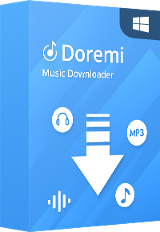

ここまでソフトウェアのコメント無しかよ
Save | Cancel
他国のページのコメ 見てないですねぇ
やっぱり、日本語のコメが安心しますw
色んなソフトが出展されるので、毎日楽しみですわ。
Save | Cancel
コメントあるとうれしいし、助かりますよね
前にこれは入れとけって書いてくれた方がいらして
入れときました
Save | Cancel
日本語ページしか見ていないのなら、そう感じるんでしょうね。
Save | Cancel
上の出版社 クリックして過去のソフトみると、
全部 いいね 多いが その割にコメントは0件
なんか、気になるなぁwww
Save | Cancel