日本語
毎日 通常購入しなくては使用できないソフトウエアを無料で提供します!
AOMEI Dynamic Disk Manager Pro 1.1< のgiveaway は 2014年4月10日
本日の Giveaway of the Day
Say goodbye to blurry, noisy, pixelated, and low-resolution images with Aiarty
AOMEI Dynamic Disk Manager Pro Edition はベーシックとアドバンス機能のある新しいボリューム作成、複数のディスク間でのボリューム反映、ディスクスペース改善、ディスク間でのボリューム移動、ダイナミックディスクをベーシックへ変換などを実施。ステップごとのウイザードがディスクスペースを最大化しコンピューターの稼動を効率化。
ビルトインの新しい技術と改善されたデーター保護を提供する AOMEI Dynamic Disk Manager Pro Editionは高度な機能と基本機能で新しいボリュームを作成、複数のディスク間でのボリュームスパン、Cドライブのスペース不足を修正、ボリュームスライスをディスク間で移動、ダイナミックのディスクを基本ディスクなどへ変換などを実施。
必要なシステム:
Windows XP, Vista, 7, 8 (x32/x64), CPU: at least with X86 or compatible CPU with main frequency 500 MHz, RAM: at least 256MB (512MB or greater recommended), Disk space: hard disk drive with 100 MB of available space
出版社:
Aomei Technologyホームページ:
http://www.dynamic-disk.com/ddm/aomei-dynamic-disk-manager-pro.htmlファイルサイズ:
22.5 MB
価格:
$36
iPhone 本日のオファー »
DudeDoula turns your iPhone into the quintessential labor and delivery companion.
$0.99 ➞ 本日 無料提供
$0.99 ➞ 本日 無料提供
Quick and easy access to a number of calculations used in Water Damage Restoration, Construction, HVAC.
$5.99 ➞ 本日 無料提供
$0.99 ➞ 本日 無料提供
$3.99 ➞ 本日 無料提供
Android 本日のオファー »
$2.49 ➞ 本日 無料提供
$0.49 ➞ 本日 無料提供
$0.99 ➞ 本日 無料提供
Premium version of Stickman PvP Online - Dragon Shadow Warriors Fight.
$0.49 ➞ 本日 無料提供
Bright LED Flashlight, simple design style, it is the easiest and convenient app...
$2.99 ➞ 本日 無料提供

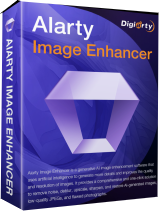
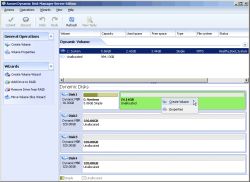
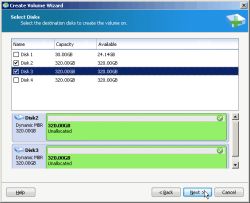
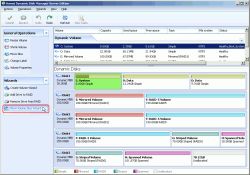
コメント AOMEI Dynamic Disk Manager Pro 1.1
Please add a comment explaining the reason behind your vote.
This software has been GAOTD on March 18th, 2013. In the directory some files are of newer dates, they have been changed obviously.
You can read the "old" reviews here :
http://www.giveawayoftheday.com/aomei-dynamic-disk-manager-pro/#comments
To install this GAOTD today, you will simply reinstall the SW, which I did for test reasons on my virtual system.
It is a combined manager for RAID (multiple) systems and a reliable partition manager in one.
Starting the partition manager, you are informed :
AOMEI partition manger has been upgraded to version 5.5 ...
fully compatible with Win 8.1 4096 bytes disk sectors.
And the provided link leads in the nirwana. So I cannot say, if this update is included or not. With the today's software, you'll receive partition assistant 5.1. (*)
Even if the software is two years old, it is still a good disk manager.
(*) ATTENTION : AOMEI partition manager 5.5 was delivered on Feb, 8th 2014. So be carefully not to destroy your February installation, which is in my system at least in a different directory.
Verdict : NOT a good idea to give the version 1.1 again, with an older partition manager version 5.1. Irritating!
Save | Cancel
As I mentioned here when AOMEI Partition Manager was given away once before, I ran it after installing it, let it simply read my partitions, then closed it. Didn't do anything else. But when I next booted up (tried to) it had wrecked my 1st sector MBR. Couldn't get past BIOS. Nothing I could do could get me into my system disk, not even via a Linux boot disk and a variety of attempts at HDD recovery utilities. had to do a new install.
I like Aomei products and use their back-upper as my favoured B&R; but be warned! there are risks that come with any partition manager.
Save | Cancel
Installed on Windows 8.1 Pro 64bit system.
(1)Registration key has to be typed in, copy and pasting brings up invalid registration key dialog box.
(2)Dialog box came up after installation requesting a restart of PC.
Did a restart of PC, same dialog box requesting restart came up.
Restarted software, 'problem' solved.
(3)Has a create boot CD function, as expected, you have to download and install WAIK before, though.
(4)Cannot migrate OS to SSD/HDD normal Hard Drive from GUID Partition Table (GPT) Disk :(
All in all seems a great piece of software from AOMEI.
Will continue further testing.
Thank You GAOTD and AOMEI
Save | Cancel
I'm wary of AOMEI at this stage of its development after a tech there warned me that its Backerupper wasn't reliably making disk duplicates that could boot - from bootable sources.
Then a colleague wrote to a few of us in February, saying "I found one real problem with it [their Partition Assistant] - when I tried to move or re-size a partition it lost almost all the data on the partition. This happened to me twice, in each case I got the same response when the operation was finished - it asked if I wanted to format the partition (which immediately made me cautious). In both cases I clicked on the 'No' button, but when I looked at the moved partition there were only a few folders and files on it, ie it had lost most of the data. Real problem here."
I'd make sure I tried AOMEI's products on diposable disks, at this stage, with a bit of stress.
Save | Cancel
Is it a good ideal for a novice to install this program? I would like to maximize disk space usage and optimize computer performance in a non-destructive process.
Well, if you really are a novice, then do nothing with your partitions. nada, nil, nothing! Unless you know how to recover partitions and backup/restore partitions - which you always should do first, before you change anything.
for maximizing disk space usage, the best, the absolute best way is to buy a new HD. They are so cheap and you'll need it anyway soon or later. With altering things on the disk level you can simply not optimize computer performance. This is done by faster disks (SSD), faster and MORE memory and a newer CPU. All other things will not give you a MEASURABLE improvement.
Save | Cancel