毎日 通常購入しなくては使用できないソフトウエアを無料で提供します!
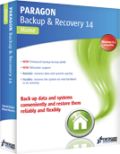
Giveaway of the day — Paragon Backup and Recovery 14 Compact (English Version)
Paragon Backup and Recovery 14 Compact (English Version)< のgiveaway は 2014年4月29日
Paragon Backup & Recovery 14 CompactはWindowsのパワフルでシンプルなバックアップ、回復ソリューションを提供。ファイルやフォルダーを迅速にバックアップ、ハードディスク全体のバックアップも可能。コンパクト版は大切なデーターを保護、問題があった際に迅速に回復を実行。
Windows 8, 8.1 と最新 HDDをサポート!
機能:
- スマート・バックアップ、追加構成なしでデーターを保護
- バーチュアルドライブでパティションの一部分または全体のハードディスクを VHD, VMDK と pVHDでコピー
- 新しいpVHDバックアップ・フォーマットでバックアップ、 pVHD (Paragon バーチュアル・ハードドライブ)は特別な VHDで、バーチュアルと実際の機器のバックアップを効果的に実施、通常のバックアップとバーチュアルドライブの柔軟性を提供
- 新しい VDバックアップでフルバックアップまたは最新のイメージをバックアップ
- 新しいWindows 保存スペースをサポート、コピー、バックアップ、 Windows保存スペース・バックアップを実施
- 完全なUEFI サポート、フル 64-ビット UEFI サポートと 32-ビット EFI のレガシーブートをサポート
- 最新 HDDをサポート、AFD (Advanced Format Drive), 2TB+ と非512B セクター・ドライブ
- ブート・コレクター、システム稼動失敗を修正するパワフルなツール
- 選択的回復、すべてのイメージを回復せずに必要なファイルとフォルダーのみを回復。回復ウイザードで必要なものだけを回復
- VD Wizardでの回復、ハードディスク全体、部分的なパティション、特定のファイルと pVHDのファイルを回復
- パティション整理、新しいドライブの回復時のパティション整理
- 暗号化バックアップ、他者からのバックアップ・ファイルへのアクセスを予防
テクニカルサポート:Giveaway 期間中は www.giveawayoftheday.comにてテクニカルサポートを提供。質問をこちらへポストするとテクニカルサポートが対応。
Note:既存の Paragon Backup & Recoveryバージョンをお持ちの方は最初にコントロールにてそのプログラムを削除してから Paragon Backup & Recovery 14 を登録してインストールが必要。
x64 バージョンユーザーは こちらへ (file size: 221 MB)
必要なシステム:
Windows XP/ Vista/ 7/ 8/ 8.1 (x32/x64); CPU: Intel Pentium or compatible, 300MHz or higher processor; RAM: At least 256 MB (512 MB or greater recommended); Disk space: 250 MB (during the installation additional free space (up to 1GB) will be required)
出版社:
Paragon Softwareホームページ:
http://www.paragon-software.com/home/br-compact/index.htmlファイルサイズ:
130 MB (for x32)
価格:
$29.95
他の製品
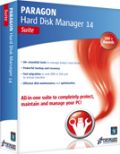
Unique, all-in-one suite to completely protect, maintain and manage your PC!
- Every essential solution to manage today’s hard drives.
- Full range of backup, recovery and partitioning solutions.
- Fast migration to new HDDs, SSDs and virtual machines.
- Efficient disk maintenance and optimization.
- Full Windows 8/8.1 support!.
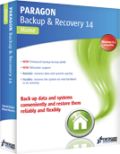
Powerful Backup. Ultimate Recovery.
- Full range of backup and recovery solutions.
- Your system and valuable data are protected and can be restored in case of any disaster!
- Back up files and folders, operating system or even your entire hard disk to any storage you choose.
- Enhanced Backup Format.
- Full Windows 8.1 Support.
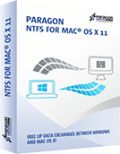
Using a Mac is a wonderful experience – until you try to use a NTFS-formatted drive, which includes most Windows hard drives! Because in order to create, delete or modify any files on Windows NTFS drives you need Paragon NTFS for Mac – after minutes you won’t remember there ever was a problem. Remove the barriers between NTFS and HFS with ease and confidence!
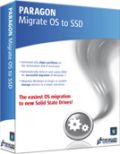
Ready to upgrade to a new Solid State Drive (SSD)? Paragon’s Migrate OS to SSD is just what you need. Our handy intuitive wizard performs fast and safe Windows migrations to new storage devices (HDD or SSD) and even downsizes to smaller capacity drives, thanks to advanced new data exclusion capabilities. You can transfer a live system with no impact to your work, and have your partitions automatically aligned in the process if needed.
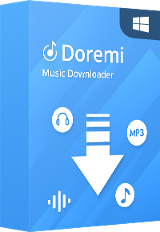
コメント Paragon Backup and Recovery 14 Compact (English Version)
Please add a comment explaining the reason behind your vote.
BETTER and MORE COMPLETE FREE ALTERNATIVE:
http://www.backup-utility.com
http://www.backup-utility.com/features/create-bootable-disc.html
Enjoy!! ^_^
Save | Cancel
Installed and registered without problems on a Win 8.1 Pro 64 bit system. In my case it makes an upgrade from the installed version 12.
A well known German company with name, Address and phone (only on their german website).
We had had already Paragon Backup and Recovery 12 Compact on Sep 11th, 2013.
Here are the old reviews : http://www.giveawayoftheday.com/paragon-backup-recovery-12/
The version 14 (a subset of the Paragon Hard Disk Manager Suite) has some interesting changes :
The new edition comes with a host of new and enhanced features to meet the needs of the latest systems, including complete uEFI support, backup and recovery of BitLocker encrypted partitions (thus protecting PC users’ data from loss and unauthorized access), and the new pVHD (Paragon Virtual Hard Drive) format for faster and more reliable backup.
In the "compact version" the WinPE based bootable media builder is again missing, but you can create a DOS/Linux based system.
A good and reliable program.
Save | Cancel
Here is a kind of a "warning message" of which any prospective user should get aware of before using Paragon software.
I used to be a dedicated user of Paragon backup software for many years until I found a major failure in one of its latest versions. The present version is tacit about the failure, so we may assume the failure has not been fixed in it.
Here is the "story" that illustrates the problem: I have a number of Paragon backup files of the entire system disc and one day I needed to restore my system using one of the backups. The system disc I wanted to take back to its backuped version was a working disc, exactly the same one wich I backed up a few weeks before. Paragon started working as required but at some point it displayed an error message. It indicated that there may be an error in the backup files or the disc or otherwise, and Paragon sofware stopped performing the operation without offering any reasonable solution (roll back – for instance). The effect was such that a working system disc on which I wanted to write its backed-up version was completely destroyed and non-recoverable: it contained some useless fragments of the previous version that Paragon wrote to it before it stopped working. Using Paragon software for disc recovery after its format did not return the disc to any usable state.
As the engine that Paragon uses seems to be the same in all its latest versions I do not think that the defect demonstrated by Paragon in my "story" is version-specific, i.e. I suspect that all the various versions of Paragon backup software are charged with this defect.
What I really do not understand is how such an allegedly good software may work in such a manner that it does not check if the complete and successful restoration of a disc is possible (i.e. the archive files are complete and not destroyed, the disc and system is suitable for restoration etc.) before it starts working and writing to the disc (i.e. destroying the previous content of the disc). Tech support of Paragon (I am a registered user as I bought their soft some years ago) did not offer any reasonable solution to either restore the disc to its previous state (i.e. before Paragon soft destroyed it) or a tool to recover/fix error the backup files. The only solution that they offered was to check a disc, which had done before. As I know that their software has problems with handling bad sectors, I had checked the discs carring backup files and the destination system disc before I started Paragon. I used the ordinary Windows check-disc application and it did not find any errors. . Paragon techsupport was also "kind enought" to attach a list of quite impractical remarks about the restoration of destroyed discs using professional service providers...
Needless to say I will never use Paragon software again and I make all new backups using another software which is free, faster and seems more reliable. I think Paragon had been an excellent brand until they assumed and lost their standards in the common "market chase" model: more versions at any price, each less and less reliable.
Regards
Marek
Save | Cancel
Paragon's Backup and Recovery 14 Compact is a functional upgrade from the Backup and Recovery 12 Compact that's been on GOTD previously. It's a slight bit faster IMHO, has better support for win8/8.1, & gives you the option to *not alter* Windows boot setup files when restoring to a new partition. You have your choice of using the same format for backup archives you're used to, or you can use the new pVHD format for smaller archives, & maybe better copying of files after mounting an archive as a virtual disk -- there's one tab in the program window for regular backup & one to use the new format.
One thing that seems to have improved a lot is Paragon's tech for adjusting a copy of a Windows install to work on different hardware [P2P &/or V2P]. I restored a complete disk backup of a win7 HP 64 VM [Virtual Machine] to a physical hard drive that went into a PC my son had just gotten together. Then we booted to a Paragon WinPE CD, & had the software adjust Windows so it would work with that PC's hardware. Maybe 5 minutes later [if that], the system booted into a fully up-to-date copy of win7, complete with basic stuff like Browsers & Media Players & Security Essentials. Ran the latest copy of AMD's driver setup [for graphics & motherboard] & done. If you plan on doing something like that, IMHO it makes buying a copy of Paragon's software worth the price to get that WinPE disc [& enhanced *nix disc if you'd rather].
You get pretty much the same express launcher you're used to, but a new full or advanced GUI if you choose that option -- it follows current design or style trends and looks a fair bit different than version 12. Note that the right hand pane of the program window has context sensitive menu options that used to be on the menu bar up top, e.g. Partition Backup. As usual the Compact version comes with the *nix-based, bootable ISO that can be burned to CD/DVD or stuck on a USB stick -- if you're tight for disk space, after creating a boot disc &/or USB stick you can save that ISO somewhere else, e,g, as a ISO file on a DVD, perhaps with the setup file. Note that the 64 bit version comes with 2 ISO files, one 32 & one 64 bit.
[Note: I always create a boot CD, while I may or may not create a bootable USB stick, because some systems just don't like booting off of some USB sticks -- it depends on the system hardware & the make/model of the USB stick.] [Note 2: *If* you want to play with it, you can use software tools like GRUB [gnu.org/software/grub/] to create a boot menu on a USB stick that gives you a choice to boot into for example the EaseUS boot ISO or Paragon's. Rather than have several bootable USB sticks to sort through you can have one for most everything. Rather than one, set way to do this sort of thing there are several tools to make USB sticks bootable, tools to use ISO files rather than the individual files & folders etc., so Google & research & see what tools/methods appeal to you.]
Based on the 32 bit version... When you install today's GOTD the GOTD wrapper phones home to verify the offer's good [i.e. that today's the day for that offer], then runs the initial Paragon setup file. That setup file runs vcredist_x86.exe -- properties list "Microsoft Visual C++ 2010 x86 Redistributable Setup". IOW it's one of the C/C++ runtimes I often mention. Once that's done the .msi setup file will be copied to a folder in the User Temp folder & run. -- afterwards it's deleted. Installing Backup and Recovery 14 Compact you get registry entries for the C++ runtimes, for the Windows Installer setup file [those two account for the majority of new entries], and entries for the Paragon drivers. During install you get the option to install Paragon's Hot Core driver, which I believe is more for XP before VSS [Volume Shadow Copy, i.e. what makes the current System Restore work] -- otherwise the drivers are used for mounting backup archives as virtual disks, so you can for example copy a file or files from your backup without restoring any portion of it.
If you ever have a problem & want or need to (re)install those drivers go to the installed app's "uim" folder & run "UimSetup.exe" -- you can also try right clicking -> Install with the .inf files, but there are files in that folder than don't normally get installed so be careful. DO Note that the files in that uim folder are different if you use Universal Extractor -- just in case you thought you'd skip the installation routine.
Paragon software uses Windows Installer [.msi] setup files. Universal Extractor extracts the files/folders in .msi files [legroom.net/software/uniextract for the official version, or there's a mod at forum.oszone.net/thread-81059.html -- you'll likely need Google Translate]. Extracting Paragon .msi files you'll get a System32 folder with usually 3 files inside -- put those 3 files in the app's "program" folder [where you find launcher.exe], & the app will most always work portably, though without any functions that require drivers, since you're obviously not installing drivers.
Running both old & new versions of Backup & Recovery, Noting that this is completely unsupported & mileage may vary... Paragon's drivers & a file called prgiso.dll [normally in System32] can vary with apps & versions. There's nothing to be done about the drivers but prgiso.dll can be moved to the "program" folder as noted above. After moving prgiso.dll to that "program" folder you can copy an older version like Backup & Recovery 12 Compact somewhere else, uninstall it, install version 14, move prgiso.dll for that version, then move your copy of version 12 back into place. That way if they will run side by side.
Save | Cancel
Just one negative comment.
Several months ago I uninstalled previous version. Paragon Backup changed boot menu at the installation and did not restore it back at the uninstallation. Still have backup item in the boot menu and no idea how to fix.
Not a reason to refuse the program but...
Save | Cancel