毎日 通常購入しなくては使用できないソフトウエアを無料で提供します!

Giveaway of the day — Classic Start Menu Pro 3.8
Classic Start Menu Pro 3.8< のgiveaway は 2010年11月8日
Windows 用のClassic Start Menu。Windows 7のメニューを異なったスキンデザインで簡単に変更。
ユニークな機能:
- クリックひとつでプログラムを迅速に稼動
- Classic Start メニューにフォルダーを追加したり特別なフォルダーの追加も可能。ショートカット、ドライブの追加もできPC上で簡単にプログラム稼動
- パワーボタンのタイマーでPCの稼動、停止、リブートをコントロール
- いろいろなスキンでメニューをデザイン
- 迅速な非インストール機能でクリックひとつで簡単にプログラムを削除
新しいClassic Start Menuをぜひお試しください。
必要なシステム:
up to Windows 7
出版社:
OrdinarySoftホームページ:
http://www.classicstartmenu.com/index.htmlファイルサイズ:
6.65 MB
価格:
$19.99
他の製品
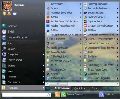
Start Menu 7 - the best software to replace the standard Windows Start Menu ever made. For your convenience, the interface has been developed with human psychology taken into account. Solve tasks in a simpler and quicker way.
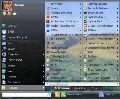
Freeware! Do you have hundreds of programs in your Start menu? Do you waste time looking for the program you need? Try Vista Start Menu to instantly find what you need among the large amounts of information. Vista Start Menu is effective for advanced users and easy to use for beginners. Start working with pleasure!
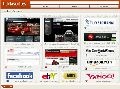
Tidy up your favorite bookmarks! Organize your favorite links as live thumbnails instead of trying to work through plain-text links. Open, delete, move, resize and update bookmarks in a single click. Conveniently use the same set of favorites and the same convenient user interface in all of your browsers - IE, Firefox!

コメント Classic Start Menu Pro 3.8
Please add a comment explaining the reason behind your vote.
Here is a better one, and its completly free.
http://classicshell.sourceforge.net/gallery.html
last time this giveaway was on, there was a bright comment to my post about this free one (It dosen't work in winxp he sayed, yea but why do you install it in xp?, where its bild in)
this shell does it all, and even better and will allways be free
Karsten.
Save | Cancel
FAIL. First, Returnil System Safe (which I got here at GOTD) flags Classic Start Menu as Malware - a few times. Second, after installation when I click on programs it opens Windows Explorer to the Programs directory. The same is true on most menu items. Finally, a system error popped up: "Access violation...".
UNINSTALLED
Save | Cancel
Excellent Software except for one shortcoming. The genuine 'classic' start menu in Windows 98, Me, 2000, and XP allowed the user to add new folders in the main directory....which then allowed the user to group the shortcut icons of similiar applications together. For me, that was the greatest advantage of the genuine classic menu...and thus Classic Start Menu Pro's great shortcoming. Other than that issue, it is a wonderful app for those who miss the old Windows start menu (as I do).
Save | Cancel
On top of the other problems, the unistall locked up and I had to reboot -- then use ccleaner, etc. Running a Malwarebytes scan just in case.
Save | Cancel
My impression is that Classic Start Menu Pro is more eye candy than function, though you could use it in addition to Windows' Start Menu, launching it with the tray icon rather than the Start Button, & have it customized to show just your image editing apps for example. Classic Start Menu Pro uses skins (3 are included), but doesn't have a skins editor & the xml file controlling the layout is commented in what appears to be Russian -- still, if you were inclined it shouldn't be hard to expand the .zip skin files & replace the mostly icon images &/or change the color values in the xml. This app *optionally* uses a *hook* to intercept mouse clicks on Windows' Start Button -- some AV software may not like that -- & you can turn this feature on/off either by right-clicking the tray icon & selecting "Customize Wizard" or by editing the registry (something to try if Classic Start Menu Pro won't run?). Using Regedit navigate to HKCU\ Software\ OrdinarySoft\ Classic Start Menu\ & set the value for IntegrateWithWindows -- a value of "1" turns the hook off]. The app also includes a couple of .bat files to register/unregister "VSM64bitProcessing.exe" -- I *suspect* that might cause some problems on some Windows installs, but since I couldn't get it to register I can't say for sure.
Using Classic Start Menu Pro is for the most part very straightforward -- you use that Customize Wizard to set it to start with Windows, replace Windows Start Menu, choose a search engine [e.g. Microsoft or Google desktop search], set hot keys, & turn single click start on/off. It bases its default configuration on Windows' Start Menu [i.e. what you've got setup already], so you're good to go right after installation -- you can further customize things via right-click context menus, though without a help file it's a bit of trial & error as you have to try clicking everywhere. You can re-size the menu itself by dragging, which also increases/decreases the font & icon size. To the right & below "Power Control..." there's a maybe not-too-visible button to shrink the menu so it only shows icons, no text. A quick uninstall feature is also added that's explained a bit here http://goo.gl/RXl2S .
As far as installation goes, 1 minor thing I don't like [particularly for those on dial-up] is that most of the download size is because of the included [4 MB +] "YandexPackSetup-ordinarysoft-20100729.exe" [it didn't install or ask to install for me with language set to English] [Yandex is a Russian Google competitor]. Otherwise the program's folder takes up ~6.5 MB with 61 files (36 of those are language .ini) & 2 folders. A folder added to User application data holds the .txt files that list all the shortcuts & their arrangements in the replacement start menu. RE: the registry, 2 keys are added for the Quick Uninstall feature, you get an uninstall key, & the software's key stores most of the app's settings. As noted, neither running regserv.bat or attempting to register VSM64bitProcessing.exe worked for me in XP Pro SP3 32 or 7 ult SP1 RC 64, so I don't know what changes it might make, when or where.
Save | Cancel