日本語
毎日 通常購入しなくては使用できないソフトウエアを無料で提供します!
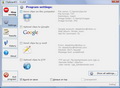
$19.95
期限切れ
Giveaway of the day — ClipboardCC
ClipboardCC is a clipboard manager with some additional functions.
$19.95
期限切れ
ユーザーの評価:
120
コメントを残す
ClipboardCC< のgiveaway は 2010年12月2日
本日の Giveaway of the Day
データを回復するためのプロフェッショナルなディープスキャン組み込みソフトウェア。
ClipboardCC はクリップボード管理にさらに便利な機能を追加。クリップボード使用暦やコンテント自動保存などが可能でクリップボードからクリップをFTPサーバーへアップロードも可能。また、Eメールでクリップを送信したりGoogleなどでの公開もでき大変便利。
ClipboardCCでGoogle上での検索を簡単にし、ホットキーを設定するだけで検索内容をブラウザーへ表示。
プログラムは大変柔軟性があり、保存、イベントアップロードのサウンドを設置したり、ホットキーを作業中と作業停止間で変更したりすることができると同時に、メインのウインドーを表示したり隠したりすることも可能。トレーアイコンメニューでClipboardCCをオン・オフが可能。
必要なシステム:
Windows XP/ Vista/ Windows 7; MS .NET 2.0 Redistributable
出版社:
Albert Sadykovホームページ:
http://bantamtools.com/default.aspx?q=clipboardccファイルサイズ:
1.48 MB
価格:
$19.95
GIVEAWAY download basket
Developed by Informer Technologies, Inc.
Developed by IObit
Developed by Garmin Ltd or its subsidiaries
Developed by ArcSoft
iPhone 本日のオファー »
$0.99 ➞ 本日 無料提供
Looking to improve your Armenian or English vocabulary? Look no further than our comprehensive dictionary app!
$3.99 ➞ 本日 無料提供
$0.99 ➞ 本日 無料提供
Looking to improve your Danish or English vocabulary? Look no further than our comprehensive dictionary app!
$3.99 ➞ 本日 無料提供
$34.99 ➞ 本日 無料提供
Android 本日のオファー »
$2.99 ➞ 本日 無料提供
Traditional looking, classic, analog watch face for Wear OS devices, with many customizations.
$1.99 ➞ 本日 無料提供
The ultimate stabilize video app for achieving smooth, professional-quality videos right from your phone.
$2.99 ➞ 本日 無料提供
Survival Island 2 is an offline adventure palworld survival simulator game.
$0.49 ➞ 本日 無料提供
Red Yellow is a unique one theme icon pack with yellow lines and red background and soft shadows.
$1.49 ➞ 本日 無料提供


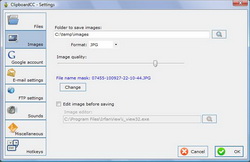
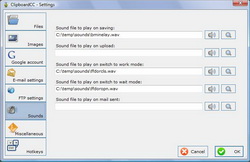
コメント ClipboardCC
Please add a comment explaining the reason behind your vote.
The Good
* Straightforward and easy to use.
* Monitors Windows Clipboard and records all text and image activity.
* Can store up to 100 recoverable clipboard entries at a time.
* Has the ability to play a sound when an event occurs, such as when a clipboard entry is recorded.
* Allows users to edit copied images (using user selected image editor) before recording them.
* Allows users to share saved clipboard entries via e-mail, upload them to to an FTP server, and/or publish them to Google Picasa and Google Docs.
* Allows users to easily use recorded text as a search query on Google.
* Has hotkey support for opening/closing ClipboardCC window, starting/stopping ClipboardCC's save mode, using saved text to search Google, and to open/close the "History Manager".
The Bad
* Cannot bring text back in rich text format (text formatting is removed when restoring ClipboardCC-saved text to clipboard).
* Lacks the ability to select and remove all entries from "History Manager" - uses must remove one at a time. (Or delete the storage files from the folder in My Documents.)
* Does not come with any sound files to use for the sound effects - users need to supply their own (WAV format only).
* Not 100% bug free.
Free Alternatives
Clipboardic
For final verdict, recommendations, and full review please click here.
Save | Cancel
I'm using Ditto as a multi-clipboard manager. It works pretty well and is free, too!
http://ditto-cp.sourceforge.net/
Save | Cancel
"* Cannot bring text back in rich text format (text formatting is removed when restoring ClipboardCC-saved text to clipboard)".
Under Settings/Files choose Format "RTF" and your good to go!
Seems like useful software if all you have is clipboard. Now is Fubar gonna comment?
Save | Cancel
#4 - yes, it takes up CPU and RAM - it takes (on my system) approx 32mb RAM depending on what you're copying, and fractions of cpu. All programs have to take some of both to work, its how much thats the worry and this seems minimal on a half decent PC.
Also, re: FTP, I suspect this is FTP space, you dont need your own FTP server. FTP space is freely (and paid for) available, and most of us will get some free either with our ISP or can find free FTP services on the net. Useful if you want to work remotely I guess. Not a need to have facility but I'm sure its useful to some people if they're creative with it.
#5, ditto - RTF is supported
General:
This program is great! As long as you take some time to customise your preferences (as it asks you to do when you start it), its very flexible and a nice little neat package. It would be good to have minimise/maximise/ resize windows options as the winodws are a bit small, but some great features in it. So far a keeper for me, just take the time to figure its settings out first.
Save | Cancel
#4. Rachel
"Besides uploading images and text to an FTP server, (most of us don’t have an FTP server to upload to)"
You can't say "most of us", as millions of people have websites and with this also FTP for the webspace. This tool enables one to directly uplaod content from clipboard (like pictures) to the website via FTP.
#4. Rachel and #11. kevin
There are many occasions a tool like this comes in very handy.
To name a few examples:
I'm working as a translator, often I'm getting projects from Japanese companies who have translated their documents into English themselves and I have to translate it into German. Often these source texts have spelling/grammar or expression mistakes, since its "Japenglish". So I have to correct the source text too in order to include this information for the client. If I would have to copy, open Notepad, paste, go back to MS Word every time, that costs a lot of time. With a clipboard tool I just need to copy and proceed working. All copied stuff is saved and I have a ready made text file with it at the end. Saves hours.
Example two, if doing research for certain projects, means, copy a text snippet here, a sentence there, a note of a URL, a paragraph from Wiki, a source quote, pictures...a clipboard tool saves a lot of time as you don't have to take the steps "copy, switch to Notepad, or any note app etc., paste /save, go back researching. You can simply stay in the workflow of what you are doing.
Another example, besides translation I am also getting projects that are translated but require proofreading. Since we work with a score system, at the end I have to enter the mistake count (how many spell/translation/grammar errors I had to correct), in order to have something in hand should there be questions, I save what has been corrected where. With a clipboard tool I can stay in my work flow and just copy and go on, having all together in one text file at the end.
Since these may be specialized examples, here is another one, that an - quote start - "average Joe/Jane" - quote end can use too:
I am music lover and besides being a member in Emusic I also often buy Mp3 via Amazon. If I download my monthly albums on Emusic, I am keeping lists for me to have an overview which albums I downloaded which month, which I have not burned on CD yet, which album is from which artist and contains which tracks and their length. These infos are on the download pages, and I copy and paste them into my lists.
Same here, I don't need to switch between Firefox and Notepad but can simply copy and proceed and at the end, I have all infos in a handy text file and simply save it as this months list.
There are hundreds of usage possibilities.
Btw, 12. Tim, I have never heard that copy and paste in Firefox isn't possible, Firefox is a webbrowser, not a clipboard tool, clipboard functions are OS functions. You can copy and paste from each and everything. I am using Firefox since ages and copy & paste all the time. However, if a webprogrammer included code in a website that prevents copy then it isn't possible, but that has nothing to do with Firefox, but with the website and its included code.
Now for the program, I find it a very nice little tool, exactly what I have been looking for. It does not eat too much resources (no CPU as long as I observed it, and about 30 Mb memory, which is nothing). It can save txt, formatted rtf or html, depending how you set it in the settings. And you can set how many clipboard contents it should save and where to put the saved file. The beauty of it is, that it also can handle pictures and you can even set, to which format a picture will be saved - jpg, png, tiff and others. You can set hotkeys, for example to open the whole history of all saved snippets.
I am also using PhraseExpress which, besides other powerful functions, like hotkeys, text snippets etc., can save clipboard contents and opens a pop menu with all the snippets, one of the tools without I wouldn't want to be, but it can only save text, no formatting (in the free version) and no pictures.
And I am also using Minipad, which is also one of my most beloved favorite tools, it combines "notepad, calculator, reminder, dictionary, launcher, address list, text template & clipboard-enhancement" and uses extremely low memory (under 2 mb). Unfortunately it can also only save text from clipboard. But its a wonderful little tool, its free and its portable:
http://www.nebulasoft.cn/minipad2/minipad2_en.html
So, ClipboardCC comes in very handy complementing the other 2.
Thanks to GAOT and Albert Sadykov.
Save | Cancel