日本語
毎日 通常購入しなくては使用できないソフトウエアを無料で提供します!
$24.99
期限切れ
Giveaway of the day — Easy Clone Detective
Search thousand of files in just few minutes with Easy Clone Detective!
$24.99
期限切れ
ユーザーの評価:
261
コメントを残す
Easy Clone Detective< のgiveaway は 2011年5月11日
本日の Giveaway of the Day
AudibleからDRM保護されたオーディオブックを簡単に変換してください!
Easy Clone Detectiveはハードドライブ内の重複ファイルを迅速な機能で検知。発見した重複ファイルを削除してドライブスペースを増加させ、コンピューターのパフォーマンス改善。
機能
- とても簡単
- 重複ファイルを検知
- 迅速な検索
- 4GB 以上のファイルもサポート
- 不必要なファイルをリサイクルビンへ移動
- 不必要なファイルを指摘したファイルへ移動
- 重複ファイルを完全に削除
- 重複ファイルをdocx, xlsx, html, xmlなどでエキスポート
必要なシステム:
Windows NT, Millenium, XP, Vista, 7
出版社:
Refero Group Softwareホームページ:
http://www.referogroup.com/en/easy-clone-detectiveファイルサイズ:
3.03 MB
価格:
$24.99
GIVEAWAY download basket
Developed by Informer Technologies, Inc.
Developed by IObit
Developed by Garmin Ltd or its subsidiaries
Developed by ArcSoft
iPhone 本日のオファー »
$2.99 ➞ 本日 無料提供
$0.99 ➞ 本日 無料提供
$0.99 ➞ 本日 無料提供
$0.99 ➞ 本日 無料提供
Immerse yourself in the world of extreme 3d driving, where the sky's the limit!
$0.99 ➞ 本日 無料提供
Android 本日のオファー »
$2.99 ➞ 本日 無料提供
Want to get experience and emotion from driving a real city train in the metro simulator?
$0.99 ➞ 本日 無料提供
$0.99 ➞ 本日 無料提供
$2.99 ➞ 本日 無料提供
$0.99 ➞ 本日 無料提供

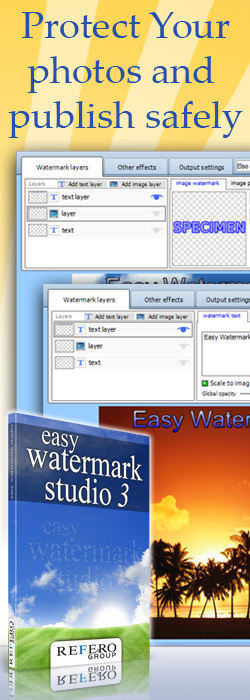
コメント Easy Clone Detective
Please add a comment explaining the reason behind your vote.
"In addition it will speed up your computer." That's not true. The presence of many files on your hard drive does NOT slow down your computer (except, of course, when you do a backup, a defragmentation of your hard disc, or when you open a folder with many files in Explorer). A file on your hard disc is not accessed by the CPU, except when it is loaded by an application, and therefore it doesn't consume CPU resources.
Also, deleting duplicates is always a dangerous operation. If you can usually safely delete a file that you have created yourself (if you know what you are doing), it is extremely dangerous to delete a file in a system folder, as you don't know if the system will need it. So, use this tool with extreme caution!
Save | Cancel
Installed without incident on Windows Vista and Windows 7 both the 32 bit versions and the 64 bit versions.
The application installed is a 32 bit file.
forcing the 64 bit systems to use 32 bit emulation mode.
Duplicate detection on all tested systems was not what I would call fast searching through 4000 files on the 32 bit systems took 17 and 12 minutes respectively, while the 64 bit versions took 21 and 28.
The software lacks the ability to specify different means to detect duplicate files.(i.e by CRC or md5 or simple name size comparison)
this resulted in several false positives.
With the abundance of freeware applications on the market which offer greater control over the search algorithm and offer a 64 bit version.
I find it hard to recommend the use of this offering.
Save | Cancel
Downloaded and installed quickly on Win XP Home. Had to run Setup.exe and Activate.exe. A little unusual but not a problem. Activated quickly without requiring any information from me like email address, etc. Ran program and found the user interface to be very nice, easy to read, and simple to run. Once I selected the drives I wanted to compare, I ran the search, and it completed very quickly as promised, even though running against a 320gb drive. Once the scan was complete, the program opened the results in a new screen. The results included columns showing the full path for the duplicate files, the file names, file sizes, and the dates created, last accessed, etc. It was easy to see that it truly did find duplicates (and I have a bunch!). The duplicates were highlighted! The results window has several buttons on the top, so you can select whether you want to permanently delete the files, move the files to a new location, export the results, etc. Very friendly and seems to be a very useful little program. This one is a keeper. The only recommendation I would make is to allow us to change the way the dates are viewed. I prefer month-day-year, while the default is year-month-day. Thanks GAOTD and Refero Group!
Save | Cancel
I recommend DupKiller www.dupkiller.net. It's freeware, it's fast, and it has lots of options to help you search for and delete duplicates.
The best setting for identifying duplicates are, in my opinion, to search for size and content match. Files are a duplicates if they have same size, and content. The software need to check the file system for files with same size, and then perform a binary match for those with same size. Calculating CRC or md5 sums make no sense during this operation. Those are useful if you want to save a checksum file, but not for locating duplicates. Two files can have same checksum but different size. Those are obviously not duplicates. If they got same size and same content, then they're duplicates. Checking size first helps to reduce the number of files that has to be compared. It's much faster to compare two files byte by byte than to first calculate the checksum for each, and then comparing the checksums. (The read operations are the same. A compare is just a test, while a checksum involves math for each byte).
Narrowing down the search by use of file extension can be useful, but some files can use different file extension, and still be identical: .jpg/.jpeg; .mpg/.mpeg; .avi/.divx etc.
Music files are notoriously hard to handle because they contain metadata (ID3 tags) and music stream inside the same file. You can h several files with identical music stream but different ID3 tags, and they will all come out as different files. A smart duplicate finder should have an option for comparing only the music streams, and then present the duplicates on a list where you can choose the one with best ID3 tags, or even copy/paste tag content before deletion. I have still not found any tool that has this option though.
Save | Cancel
Comment to r0lZ: Prior to running your scan, you are allowed to select whether or not you want to include System files or Hidden Files, so there should be no reason to delete necessary files, and harm your computer. You can easily scan through the list and see that the files are truly duplicates!
Save | Cancel