毎日 通常購入しなくては使用できないソフトウエアを無料で提供します!

Giveaway of the day — Easy Macro Recorder 3.75
Easy Macro Recorder 3.75< のgiveaway は 2009年10月15日
Easy Macro Recorderは自動的にコンピューター上のタスクを実行。マウスの動きを録画し、マクロとして保存して後に実施可能。
Easy Macro Recorderは簡単に使用でき録画、保存、プレーバックの3つのステップで完了。
特徴:
- マウスとキーボードの動きを記録
- マクロとして作業を何度も実行可能
- 作業を自動的に実行
- プレーバック予定可能
- マクロ編集可能
- 簡単な使用方法
必要なシステム:
Windows 98/SE/ME/NT/2000/XP/2003 Server/Vista, Windows 7; Pentium 166MHz or higher, 32 MB of available RAM (64 MB recommended) plus 1 MB of available disk space for installation
出版社:
GoldSolution Softwareホームページ:
http://www.flashplayerpro.com/MacroRecorder/ファイルサイズ:
2.39 MB
価格:
$29.95
他の製品
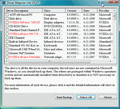
Driver Magician Lite is freeware, it identifies all the hardware in the system, extracts their associated drivers from the hard disk and backs them up to a location of your choice. Then when you format and reinstall/upgrade your operating system, you can restore all the "saved" drivers just as if you had the original driver diskettes in your hands.

Bingo Card Maker is an easy to use tool for creating and printing custom and random bingo cards. It is especially useful for teachers and parents to make educational bingo cards for students and children.

コメント Easy Macro Recorder 3.75
Please add a comment explaining the reason behind your vote.
The Good
* Very easy to use.
* Has a macro editor if you want to create macros manually or edit them.
* Records mouse and keyboard strokes.
* You can set it to ignore mouse movements, mouse actions, or keyboard strokes.
* You can choose what speed you want the macros to playback in.
* You can loop macros if need be.
The Bad
* You can't assign hotkeys to run/playback each individual macro.
* Mouse movements/strokes are based off coordinates instead of program recognition.
* Can't record movements/strokes by the mouse's scroll wheel.
Free Alternatives
Comfort Keys Lite <--- keyboard macros only
AutoHotKey
AutoIt
Ghost Mouse <---- mouse macros only
Macro Recorder
Macro Maker
For final verdict, recommendations, and full review please click here.
Save | Cancel
We've been given numerous versions of this since March, 2007. This is a VB app, better install than most VB apps and may fix some VB-related registry damage. Same as earlier versions, Vista does an XP SP2 compatibility reinstall, and you get an error on that install which can be ignored. It's just too basic for my needs. Opens to the tray, so look there. Previous registration remains valid. One handy feature is that it will give you a partial list of hotkeys and indicate which are used by other applications (but as usual, not which apps).
Most people rarely use macros. I use a macro to get around some Vista permissions problems. Your choices for automation include macros, guided automation tools, Windows scripting languages, other scripting languages, and programming languages. I notice decent automation apps for Windows simply aren't selling, so they're not being developed and prices have generally risen.
Some guided automation tools that we've been given in the past include xStarter (hooks into everything) and RoboTask. Another commercial one that may have interesting features is WinAutomation, but a cheaper home license is no longer available. QuicKeys for Windows looks interesting but, like most, is dead, and you'd have to test it on Vista and higher. Insight Macro Express and Pro look like interesting products.
A previous giveaway that I like but most people can't figure out is AutomationBox MouseRobot (the developer gave me a license), another dead product (by dead, I mean no longer under development, but still available). I like its ability to find controls and guarantee that it's sending keystrokes and mouse-clicks to the correct windows, although reliability isn't guaranteed (i.e., if other activities interfere, it can stop, and it can fail to find things).
For scripting, AutoIt and AutoHotkey are the usual suspects, and as I said, there are the Windows scripting languages, other scripting languages, and programming languages.
Save | Cancel
@Ignat Titus
I'll try to explain from what I understand so far about macros.
A macro is the name given to the recording you can make of a series of keystrokes and mouse clicks/movements which you can use to do some tricky or even boring task that you need to do again and again.
Here is an example of a tricky task:
Let's say that you want to alter a bunch of photos to make them more attractive and appealing because they had all come out too dark and drab. So you open your graphics program and work on the first photo, doing a number of things to it, till finally you're pleased with your effort. (And of course you've made a mental note of all the steps you took). Good grief, it's taken you a whole hour to do it and you don't want to repeat all those steps for each photo. This is where Macro Recording software can come to your rescue.
You go to work on the second photo but as you do so you use your Macro Recording software to record all those keystrokes and clicks you used in the process of fixing your first photo.
After that, you can just click on your recorded macro and it will automatically run the same multi-step process on each of your photos while you sit back and have a cup of tea. (This is called the 'playback' part of the business. It does the work, you have a rest)
Truth to tell, I've only ever used Macro Recording from within a specific program, that has it 'built-in' with the program, eg MS Word, or a graphics program I used to use.
I've never used a standalone software to record macros, so I'm not sure how compatible standalones are with running complex tasks you need to do inside your programs. The developer of this one has stated it will 'Record all events of mouse and keystrokes of any Windows applications'.
Hopefully others will tell how successful it is in doing complex multi-step tasks inside programs.
All you clever macro users out there, please provide a few simple examples of 'macros-in-action' and how they help you in your daily computering. This will help folk who are entirely new to the macro concept.
While I'm writing, a big Thank You especially to Mike and Fubar who have helped me immeasurably over the months with their knowledge and experience which they generously share.
Save | Cancel
There's no easily accessible help menu available for Easy Macro Recorder, if the developer reads this why don't you add the help section that you've created on your web site into the program proper?
You have to go to the developers site then click on support; where you'll find a list of hyperlinks that take you to individual help topics such as editing the macro or adding a key stroke. I've copied all of these to a word document and then added that to the Easy Macro Recorder entry in the Start Menus Program list. That way if I need to access any help it's at hand without having to open up my internet browser and go offsite to find help.
I've copied the word document to a thread over in the forums which you can access here:
http://www.giveawayoftheday.com/forums/topic/6344
Save | Cancel
To @4 Ignat Titus & Macro 101 - A program created by a user to perform a sequence of multiple commands that normally would have to be done manually. Macros let users turn widely used sequences, menu selections, and keystrokes into a single command or key combination. It is a series of commands, keystrokes, and/or mouse clicks that you can save, and run whenever you want to. If you find yourself repeatedly performing a particular task in Word, Excel, etc, you can lighten your workload by combining those steps into a macro that can be run by clicking an icon or pressing a key combination.
Macros are created by recording keyboard and mouse actions. For example, when switching from cable TV to a DVD player, a macro could cause the AV Receiver to switch audio sources, and the TV to switch its video source at the press of a single button (that you defined). Another example; a user presses the F9 key and several menu options and dialog boxes appear, and wait for the user to make their selection. The user predefines the questions and actions. I hope this help to clear things up a bit…
Save | Cancel