毎日 通常購入しなくては使用できないソフトウエアを無料で提供します!
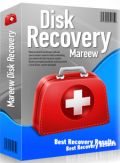
Giveaway of the day — Mareew Disk Recovery 1.5
Mareew Disk Recovery 1.5< のgiveaway は 2015年4月7日
Mareew Disk RecoveryはデーターをNTFSパティション(ダメージを受けたものでも)から簡単に回復。ウイザードが回復が難しいものではそのステップをガイド、そして高度な回復技術でできるだけ回復可能なデーターを回復。
削除したファイルを回復、フォーマットされたものやアクセスできない NTFS パティションから自動的に完全に回復。
割引コード: "GiveawayoftheDay" のコードですべての製品とライセンスを 80% 割引
必要なシステム:
Windows 2000/ Server 2003 - 2012/ XP/ Vista/ 7/ 8/ 8.1
出版社:
Mareew Inc.ホームページ:
http://mareew.com/disk_recovery/disk_recovery.phpファイルサイズ:
14.5 MB
価格:
$99.95
他の製品
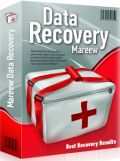
ダメージを受けたハードドライブからデーターを回復、削除したパティションから情報を回復、フォーマットされたものからデーターを抽出、そして削除されたいないファイルを安全に回復。 Mareew Hard Drive Recovery はデーターを回復したい方に最適。

Mareew Office Recovery は破壊されたりアクセスのできないディスクから文書などを回復、リサイクル・ビンから削除したものも簡単に回復。パワフルな方式でディスクの破壊状況がひどいものでも回復し MS Office 95-2013をサポート。
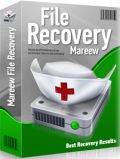
以前失くしたファイルや文書を見つけるツールで、ファイルシステムに依存することなく Mareew File Recovery がすべてのハードドライブを検索して回復可能なファイルを検知。FATと NTFS ファイルシステムをサポートしハードディスクを低いレベルでアクセスして最も完全なファイル管理を提供。
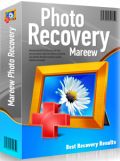
Mareew Media Recoveryはパワフルな暗号機能でマルチメディアファイルをディスクやダメージを受けたメモリーカードから回復、ウイルスなどに感染したりアクセスできないものでも回復可能。どんな状況でもデーターを回復、回復スキャン機能でディスクやメモリーカードをスキャンして失くしたオーディオ、ビデオ、イメージファイルなどを検知。

コメント Mareew Disk Recovery 1.5
Please add a comment explaining the reason behind your vote.
Installed and registered on a Win 8.1.3 Pro 64 bit system. A clean install.
It's recovery time! We had another tool from this company Mareew Media Recovery Pro 4.5 on October 11, 2014:
http://www.giveawayoftheday.com/mareew-media-recovery-pro-2-47/
An US(?) company with address. "Mareew Company is the developer of hard disk and partition recovery tools and utilities. While offering the entire line of various disk and data recovery products, we concentrate on the ultimate goal of providing powerful yet usable products to our customers. ", too bad that there a spelling errors on the himepage. Not a good sign:
http://i.imgur.com/Wdq4ppF.png
The latest company news from March 2014. This software the latest updates from 26 June 2013...
The software is an old version of the NTFS recovery from Diskinternals from mid 2012:
http://i.imgur.com/INuk5PH.png
The actual version from DiskInternals is version 5.5
http://www.diskinternals.com/ntfs-recovery/
I wrote in my last comment to this company:
"Okay, this is a second hand shop, selling the old version from June 2012. Now I understand the welcome screen. It hides the identical DiskInternals interface.
Nothing bad about second hand shops! If the price tag is lower, but it is the same price as the actual version 5.1 of Diskinternals."
Upon start a resizable window opens, the about copyright is from 2012. A wizard allows to the options step-by-step.
But who should buy this old obsolete DiskInternals software? For the same price as the updated real tool?
http://i.imgur.com/OngzZwH.png
Compare both texts...
DiskInternals:
http://www.diskinternals.com/ntfs-recovery/
Uninstalled via reboot...
Save | Cancel
Karl, I truly appreciate your comments. As opposed to most (feels like 99%) of the BS "comments" on the German GOTD page, they are useful. Thanks!
Save | Cancel
"Mareew Disk Recovery recovers data from healthy and damaged NTFS partitions easily and reliably. "
And how are we supposed to know what an NTFS partition is, or if we've even got one?
(Perhaps the Dev could explain this just a bit?)
Save | Cancel
@Allie
Taken from the Developers homepage.
"
Why NTFS?
The NTFS file system supersedes the FAT on the hard disks used in modern computers as a more reliable, robust and secure alternative. Windows NT, 2000, XP, Vista, 2008 Server, Windows 7 and 8 are use NTFS by default.
"
But to be more sure open your Computer icon and pick ie c: drive and then properties.
The first tab displayed should be general, and thired line should say filesystem:
Micke
Save | Cancel
Allie: The developer assumes an interested party would be aware of this type of software and if not to research it and familiarize themselves with it. Like everybody else does it. Like it's been done for a long, long time.
Save | Cancel
"I am very confused by this program."
If it helps...
Files are stored in or as small chunks of data on a hard drive, USB stick, memory card etc. The storage device keeps a list of what chunks of data make up a file, + the physical location of each of these chunks. When a file is deleted it's simply purged from any lists, so the data's still there, at least until something else is stored in the same physical location -- data that's been overwritten that way is considered erased or wiped.
Sometimes some recovery software can recover or rebuild those lists that store the physical location of all the pieces making up all the stored files. If not, the next step is to scan the storage for any & all chunks of data & try to reassemble those chunks into usable files. And sometimes only part of the data making up a file or files is recoverable, but they still might be somewhat useful, supplying the text but not the formatting for a document for example.
Different recovery apps might or might not make an attempt to recover or fix those lists I talked about. Different apps use different code to reassemble those chunks of data into file, & may differ in how much of a file has to be present to mark it recoverable. Some software attempts to reconstitute the directory or folder structure, & some can give you a preview of a file before recovery. Some list all files, & may give you a choice on what to recover, while others will only list deleted files or may only let you recover everything.
[Because of those differences you might find running more than one recovery app gets you the most recovered files. If the file(s) you're after is really critical, you might feel that the time it takes to run a 2nd, or even a 10th scan is worthwhile.]
Now, when you lose part or all of a file or files it may be because the lists no longer store their physical location, e.g. they were accidentally deleted. Sometimes writing a file to storage is interupted, e.g. because of a software or Windows crash, & in that case whatever data was never written, was never written, so it cannot be recovered, though recovery software may be able to give you something useable. And sometimes the storage hardware itself is the source of the error(s).
If you have or suspect a hardware problem, you might want to use a different approach for recovery, e.g. performing a complete, sector by sector clone or backup if you feel there's a chance the storage device might fail completely. You can later perform the same file recovery on a sector by sector copy to known good hardware, e.g. a new hard drive. There are also a few apps that read storage differently, that **might** help if the hardware's too far gone to let you perform a clone or backup. Of course if you think a storage device might be failing, you want to use it as little as possible, lest it fail completely before you finish making that backup or clone.
Otherwise you want to prevent overwriting any data that's not included in the storage device's lists, as that would lose that overwritten data forever. Since WIndows & other running software write to the system drive partition constantly, if/when the files you want to recover are on the system partition also, it's not unreasonable to pull the plug or cut power to your PC when you 1st realize you need to recover those files. At that point you can run clone or backup or recovery software from bootable media [CD/DVD/USB/eSATA], or run that software from Windows installed on another disk/partition, e.g. plugging the drive into another PC, using a USB drive dock with a laptop etc. This also points out a great advantage of storing data on a separate partition from the one where Windows is installed -- it's much easier to run recovery software you've alread installed in Windows.
Which brings me to why recovery software so often states during install, not to install it to the same partition you want to recover files from -- as above you don't want to write to that partition. For the very same reason, recovery software will show you what files it might recover, but then requires you to choose a *safe* location to store any recovered files before it goes any further.
Portable versions of recovery software might make it easier if/when you need to recover files from the partition where Windows lives, especially when combined with bootable media, since you don't want to be running that copy of Windows until after you're done trying to recover files. Unfortunately installing non-portable recovery software to a non-system partition, including external storage, only helps a little, & then only if you already need to recover files from that system partition -- you're reducing the amount of data writen to disk that might overwrite those lost files, but not completely eliminating all writing to disk. Portable software doesn't rely on files stored outside the program's folder & doesn't use Windows registry -- putting non-portable software on a USB stick doesn't make it portable.
A quick final note:
Nowadays EUFI bios & Secure Boot can make booting from external media a PITA, if it's indeed possible. The Windows 10 Tech Preview will install & boot from USB storage -- USB 3.0 is of course preferred. It can be awful handy installing win10 to for example an external USB 3.0 hard drive, & then adding backup, recovery, security, & any other software that you might want to run when you don't want to run your main copy of Windows. As a bonus your disk/partition backup images can be smaller since you can delete hiberfil.sys & pagefile.sys [from a shut down copy of Windows] -- they'll be re-written when you start Windows.
Save | Cancel