毎日 通常購入しなくては使用できないソフトウエアを無料で提供します!
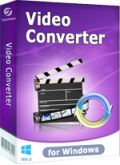
Giveaway of the day — Tenorshare Video Converter 5.0
Tenorshare Video Converter 5.0< のgiveaway は 2015年3月16日
Tenorshare Video Converterはビデオ変換と編集を提供するツールで、ビデオとオーディオフォーマットへ高質を保って変換、またアウトプットのビデオが携帯電話などで鑑賞できることを可能。また切り取り、短縮、ウォーターマーク追加、サブタイトル追加などの編集機能も提供。ビデオを AVI, MP4, WMV, MKV, 3GP, DVD映画、 MP3, HDビデオ (AVCHD, M2TS, MTS, MODなど), iMovie, iPad, iPhone, PSP, Android携帯電話, Apple TVなど用へ変換。
機能:
- 100+ 以上のビデオとオーディオフォーマットへ高質を保って変換;
- オーディオをビデオからクリックひとつで抽出;
- 100+ 以上のディバイスをサポートし、ビデオを iPhone, iPad, Samsung などで鑑賞可能;
- ビデオ編集ー切り取り、短縮、ウォーターマーク、さぶたいとる追加などを提供;
- ビデオを iMovie, iDVDなどで鑑賞できるフォーマットへ変換、 YouTube, Facebook, Vimeoなどでシェアーを可能;
- 大量変換と GPU アクセレレーターで 30X の速さで変換処理
必要なシステム:
Windows XP/ Vista/ 7/ 8/ 8.1/ 10 (x32/x64); CPU: 750MHZ or above (1GHZ is recommended); RAM: 512MB or above (1GB is recommended); HDD: 23.2MB and more free space for installation
出版社:
Tenorshareホームページ:
http://www.tenorshare.com/products/video-converter.htmlファイルサイズ:
32.3 MB
価格:
$49.95
他の製品
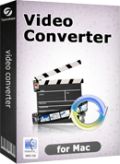
Tenorshare Video Converter for Mac is an all-in-one video converter designed for Mac OS X users. With fully support for OS X 10.10 Yosemite, 10.9 Mavericks, and 10.8 Mountain Lion, etc., it offers a simple way to convert 100+ video and audio formats, including MP3, MP4, AVI, MOV, MKV, FLV etc. Now only $9.99 to get Tenorshare Video Converter for Mac (Original Price $29.95)

Tenorshare Music Cleanup can clean up iTunes music library and local music library by deleting duplicate songs and completing music information. This iTunes music cleaner makes your music files tidy and well organized. Now only $9.99 to get Tenorshare iTunes Music Cleanup (Original Price $29.95)

コメント Tenorshare Video Converter 5.0
Please add a comment explaining the reason behind your vote.
Installed and registered without problems on a Win 8.1.3 Pro 64 bit system. A clean install, very few registry changes:19.
The same version Tenorshare Video Converter 5.0 was GOTD on September 28, 2014. Here are the old reviews:
http://www.giveawayoftheday.com/tenorshare-video-converter-5-0/
A Chinese company with address. "
About
Tenorshare is one of the best professional Video Converter, DVD Ripper and other multimedia software provider. Tenorshare Company is becoming the leader in this field, which attributes to its highly efficient, dedicated and professional group. "
I just installed to see, whether this is is exactly the same version and to watch the installation process. It is the same software, the DLL are mostly from November 013, some have changes with the version 5 on July 2014. No need from my side for a new test, read my last comment, if you are interested.
http://i.imgur.com/T4j6kfr.png
I repeat...
"One of the many video converters. If you should not have any up to now, why not take this?
Uninstalled via reboot. I do not collect video converters like stamps."
Save | Cancel
This Video Converter has decent features and functionality, on top of conversion tasks you can merge videos together and can perform additional tasks like trimming, crop, add text or picture watermarks as well as subtitles. There are many mobile devices (SONY, htc, etc.) you can export to including PlayStation and X-Box.
What I found annoying is the fact that you need to set the output directory in the video editing window and not in the main window of the interface, which, as I said, is not a deal breaker at all considering what this converter can do.
The conversion itself from my test video was faster than Any MP4 Converter, without quality loss. At $49 it's probably slightly overprized, but still acceptable.
I give this little power tool a thumbs up with my Thanks to GOTD and Tenorshare.
Save | Cancel
Download and installed on Win7/64 without problem.
Initial impression is of clean interface similar to other convertors.
Drag and drop of file to be converted didn't work for me and the file browsing interface isn't that friendly as doesn't list libraries, which is how I like to locate my media files, so have to find files through drive letter. Clicking on the file doesn't appear to immediately import the file to the workspace which is a little disconcerting.
I converted a HD MP4 movie (1.3mb) to .avi at original resolution and normal quality (1.4mb) which took about 10 minutes.
The converted file was very pixelated and I won't be keeping the file and will try again at high quality and hope for a better result.
Don't like the adding of the companies name to the end of the converted file, it means I would have to then manually re-name each file after conversion to remove it. I couldn't see any option to turn this off.
I cannot see any advantages over other converters I already have and with the drag and drop problem and the re-naming issue I will not be keeping todays offering.
Save | Cancel
In case it helps...
Since some folks were having problems running the Tenorshare Video Converter I monitored the installation & running 1st in a win7 XP Mode VM, then in a win10 Tech Prev VM. The install process is pretty clean, with new files confined to the program's folder -- most of the new registry entries are for the Trolltech cache, which you get whenever one of these apps uses the QT code libraries. There is/was an apparent bug running the converter in the XP VM, with CPU usage almost maxed when the program was idle -- this was not the case in win10, though it still used a few percentage points [also while idle]. To try & make sure there wasn't something wrong with the XP VM I went through the same monitoring process with another video converter that's being given away elsewhere, & everything worked normally.
Some comments talk about the Microsoft C/C++ runtimes... Many apps add a copy of these runtimes to a sub-folder in Windows\WinSxS\ -- that's one reason it might be the largest, most disk space gobbling folder in your Windows install. There are several versions of these runtime files, & you likely have more than one copy of each installed. Alternatively some apps might add a copy of these runtime files to Windows/System32, while some like today's GOTD include a copy in their program folder. In both VMs the Tenorshare Video Converter used one of the already installed runtimes, e.g. msvcp90.dll & msvcr90.dll in XP.
-----
"The GOTD-program did not work on the normal Win7-64 with enough power/video/mem and codec’s etc. It did work in a virtual Win7-64 with 27Mb video, 4Gb mem and 2 CPU. No extra codec’s, etc."
These converters normally don't access, use, or know about any video codecs or encoders already installed in Windows, & the Tenorshare Video Converter was/is no exception. It does use Direct X however, & that **may** be where problems are? If Windows is forced to handle DX in software it uses a LOT more CPU, which *might* be what was happening in my XP Mode VM -- the win10 VM is VBox, with better DX emulation. **If** that is the case, it might even be that the DX version on some systems is too new, e.g. more than one gamer has had to install the older DX 9 because some games just wouldn't work with only the newer version(s) installed.
* * *
"My reason for initially attempting to go to MKV was because of a very useful site that has tools to manipulate this container, in my case interested in subtitles..."
You might want to check out videohelp.com for a few tools, GUIs etc. that work with MKVToolNix -- great tool itself BTW.
RE: Subs, if it interests anyone at all, it seems that the most universal method currently is to have the subs or captioning in a .srt file in the same folder as & with the same name as the video file. It's handy because the player will render the text at the appropriate size & resolution for the display, you can turn subtitle display on/off, & many more players will work with .srt files than will work with embedded captioning or subs.
SubtitleEdit can OCR graphics-based subs [e.g. DVD & Blu-Ray], while ccextractor can strip embedded CC [text] into .srt files. You might also find .srt files for download. Do note however they may be (C) where you live, & so subject to whatever laws &/or regulations, same as video content.
* * *
"Didn’t see that it converts WTV files. It does MTS’s (for those with OTA digital boxes that allow external hard drive recordings. Using WMC and a ATI wonder card to capture OTA tv also but I want to convert them to a format that can be watched on Roku, and the rest of the house, not just from the PC to Xbox. "
Windows itself includes a tool to convert from .wtv to Windows DVRMS format. Very basically the difference is WTV is run through a separate control to check for & handle DRM. Most digital OTA [Over The Air broadcast] in the US is HD, & in my experience most includes a flag in the file setting DRM on. You might also find that the flag is not set when using an antennae, but set using cable as source. When Windows Media Center spots that flag it adds DRM to the WTV file it records, restricting where you can play it back, & preventing you from converting or transcoding it to something else.
As far as streaming that recorded content to the rest of your home, I'd suggest starting by looking at what you have, e.g. using MediaInfo on the files, then hitting up the forums at sites like videohelp.com &/or the AVS forums to see what works for others. How you plan to stream it also matters -- if you're going to use WiFi bandwidth [bit rate] will be restricted, & the same for some hardware players. You also might want to look at other media center apps, e.g. GBPVR or Tversity.
Save | Cancel
Installed and registered without problems and opened up to a simple interface.
On adding a file found that the information about it was in the most idiotic and stupid washed out grey text I have ever had the misfortune to see, NOT.
For Gods sake, why present information and then make it impossible to view in the name of fashion!!!!
Trying to make Windows programs as visually attractive as those of Apple is quite difficult and if you are going to attempt to emulate them visually attempt to do it also with functionality, an area where they excel.
Decided to test by putting into an MKV file with a few different formats and it was a total failure, all I got was a grey screen, more success converting to MP4 file.
When selecting where to save or open files you seem to have built their own little file browser which will not accept right clicks in the normal manner, limiting its functionality!
Have used this company's software before with success, however this latest offering is one the most abysmal pieces of software I have seen in a long time. Don't waste your time!
My reason for initially attempting to go to MKV was because of a very useful site that has tools to manipulate this container, in my case interested in subtitles.
A link to the site is below:-
https://www.bunkus.org/videotools/mkvtoolnix/downloads.html
Save | Cancel